Automation: Handwritten Notes Easily CRM’ed
For years I suffered from having handwritten notes in physical notepads. That presented me with several issues. This guide – Automation: Handwritten Notes Easily CRM’ed – will help solve the following challenges:
- too little time to transfer handwritten notes into CRM means they never get there;
- having to flip through pages and pages to get to the right note about the right client gives the idea you’re disorganized;
- not knowing which specific notepad the notes were in makes for lost time searching through notebooks;
- …and worst of all, not having all the notes with you wherever you go.
As you can imagine I’d been seeking a good solution for years. There are several offerings out there and several ways, and through testing I’ve settled with the following, which will get you centralized digital notes and allows you to store everything in your favourite central storage location.
What will you get out of reading this?: You will know how precisely to set up automatic backup of your meeting notes to the account in question in your CRM. At the bottom you’ll find a link to the precise recipe, so you can easily set it up on your own.
If you’re looking for more automation solutions like this, you will like how we automatically personalize slides based on Calendly meetings. You’ll find that post here.
Here’s what we need for the full solution to Automation: Handwritten Notes Easily CRM’ed:
- Tablet with Stylus
- Note-taking software: Microsoft OneNote
- An automation tool – we’ll use Zapier
- A CRM – we’ll use our favourite: Salesflare
The Tablet for Automation: Handwritten Notes Easily CRM’ed
There are ways to get handwritten notes from physical notepads digitalized, but they almost always involve manual action. Manual action is time consuming at scale, prone to errors, and the worst is that it’s inconsistent – despite all good intentions it sometimes doesn’t happen at all.
That’s why instead we need a way of taking our notes digitally. Enter the stylus-equipped tablet. You’ll probably be choosing between iOS on iPad vs and Android tablet.
Let’s look at the iPads available at the time of writing. The only iPad you certainly should not pick is the 2018 iPad as the screen makes for a poor experience in combination with the Apple Pencil. Also you’ll notice reflections a lot more on this old screen. To me the only right choice is an iPad Pro because of the Apple Pencil latency (time from you physically writing to your writing appearing on the screen). In addition the Pro supports Apple Pencil 2, which you don’t have to plug in to the side of the iPad.
In the Android space there are several options as well and some of them come with the best stylus on the market: the Samsung S-Pen. Both Samsung Galaxy Tab A 8.0, as well as both the Samsung Galaxy Tab S3 and S4 support the S-Pen. Alternatives include Huawei Mediapad M5 Lite and Pro which come with solid styluses as well.
Finally if you’re a Windows 10 fan, the Microsoft Surface Go or the Microsoft Surface Pro 6 with their styluses, which seem to work really well too.
Note-Taking Software
There are SO many apps around for note-taking. Most of them work really well. Our pick for Automation: Handwritten Notes Easily CRM’ed is Microsoft’s OneNote, because it works with almost everything – with Windows 10, Mac, iPad, iPhone, Android, and Web for everything else.
It has a killer-feature most other note-taking software does not: Zapier integration.
This puts OneNote in a small exclusive club of what looks like three offerings:
The following will work with all three, and of the three OneNote is clearly the offering with the easiest access to and feature set for handwritten notes.
Shifting to Automatic
If you’ve run through everything above you now have your notes in one digital place for you to reach anywhere when you’re on the go. It’s easily available on all your devices and searchable for flexible access to the right data. In other words it’s a significant step in the right direction from physical notes, which are lost in the flood of other papers, notes, and general busyness.
How about other members of your team, though? And what if you leave? And how about meetings other members of your extended sales teams have with clients?
We really do want all this data in one place, and we really don’t want that to cost any effort.
That’s why you must automate the collection of notes into a single location. Preferably where all your other communication with clients goes automatically: Your CRM.
Certainly in Automation: Handwritten Notes Easily CRM’ed with the example of Salesflare the entire aim is to maximize client time and avoid admin. Here’s how we’ll do that. Go login to your account at Zapier.
- Go to the Zapier Dashboard
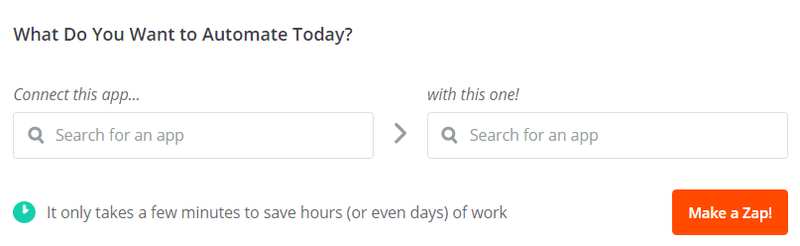
- Under “Connect this app…” select “OneNote”. Under “with this one!” select “Salesflare” and click “Make a Zap!”
- As Trigger select “New Note in Section” from the less used options. Make sure to select the correct Notebook and Section.
- Move forward to the Action step. Zapier will suggest that you create a search in Salesflare. Do that.
- In the search setup, head for the field called “Name (optional)”. Have it look for the “Title” from the OneNote note. If you like, you can define that if no company with that name exists, one must be created. This ensures that in the event no account with the precise name exists one will be created and thus your notes will still find their way into your CRM. When done, hit Continue.
- Now you need to select “Create Internal Note” as a Salesflare action.
Since you can’t have an image of your note saved in Salesflare, you need to create a link to your note on OneNote. Here’s how to do that to achieve Automation: Handwritten Notes Easily CRM’ed.
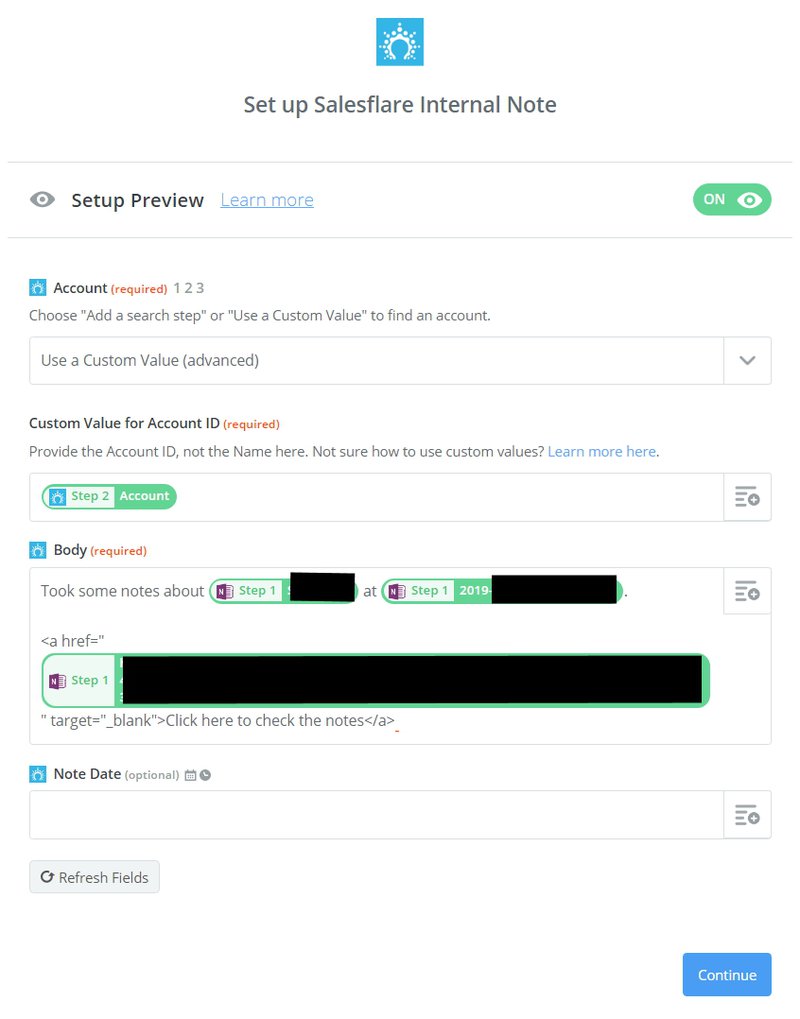
Note that you must include the URL as part of a little HTML code – it will otherwise not be clickable. Using this method, it will be. If you wish you can include a Note Date. If you use the date field as displayed there will be a data stamp in the actual note.
To easily set this up, feel free to use the Zapier zap, which is available here.
And that’s it – Automation: Handwritten Notes Easily CRM’ed effortlessly.
Have fun working less with your CRM and searching less for your notes – and good selling !