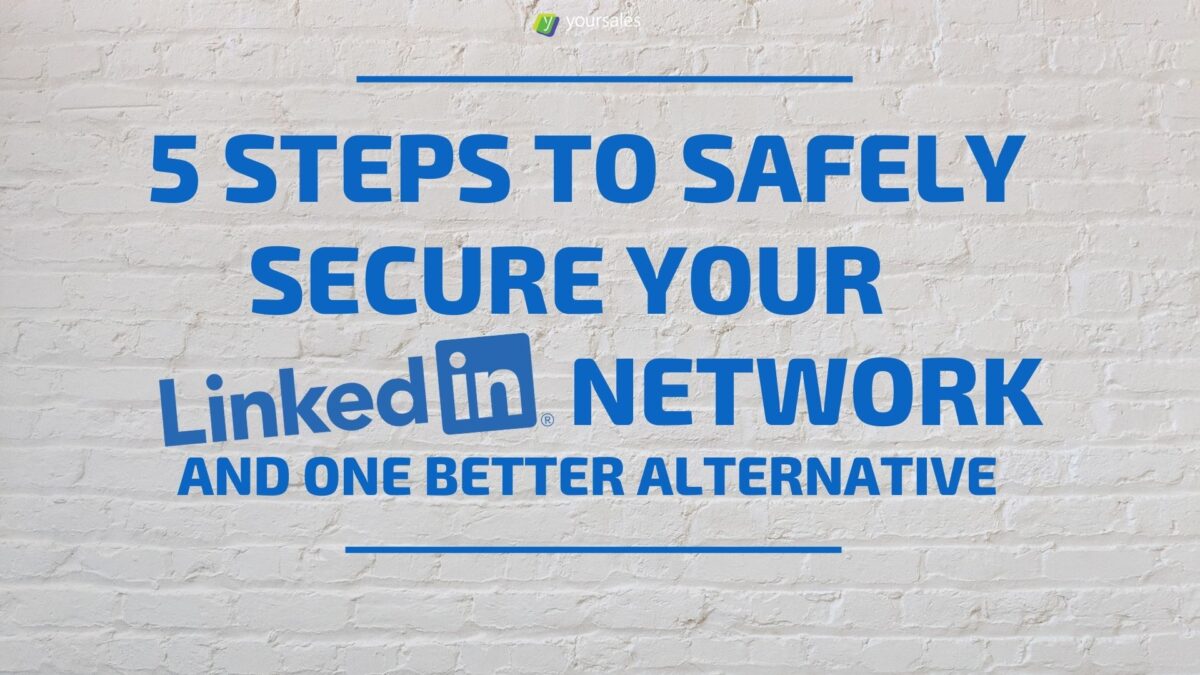5 Steps to Safely Secure Your LinkedIn Network – and one better alternative
Outages over at professional social network LinkedIn prompted me to write a quick guide on how to secure your linkedIn network by doing a backup of contacts. You may want to do this for various reasons, but one is this: What if LinkedIn loses all contacts or you lose access to the account?
Whatever you think about the security at LinkedIn, the effort that goes into from time to time requesting a backup of all LinkedIn data is nothing. Think about the alternative of not having access to that data at all. Quite terrible, isn’t it.
If you’ve never made a copy of all LinkedIn data before, now is a good time. It’ll just take a minute.
How to Make a Backup Straight from Linkedin
Making a backup of your entire network straight from LinkedIn is easy, yet fairly well hidden. Here’s how:
Time needed: 1 minute
It’s pretty simple:
- Open the Settings Pane
Go to your main LinkedIn feed and click the profile image icon in the top right.
- Enter the Settings & Privacy Menu
Then click “Settings & Privacy” in the dropdown menu.
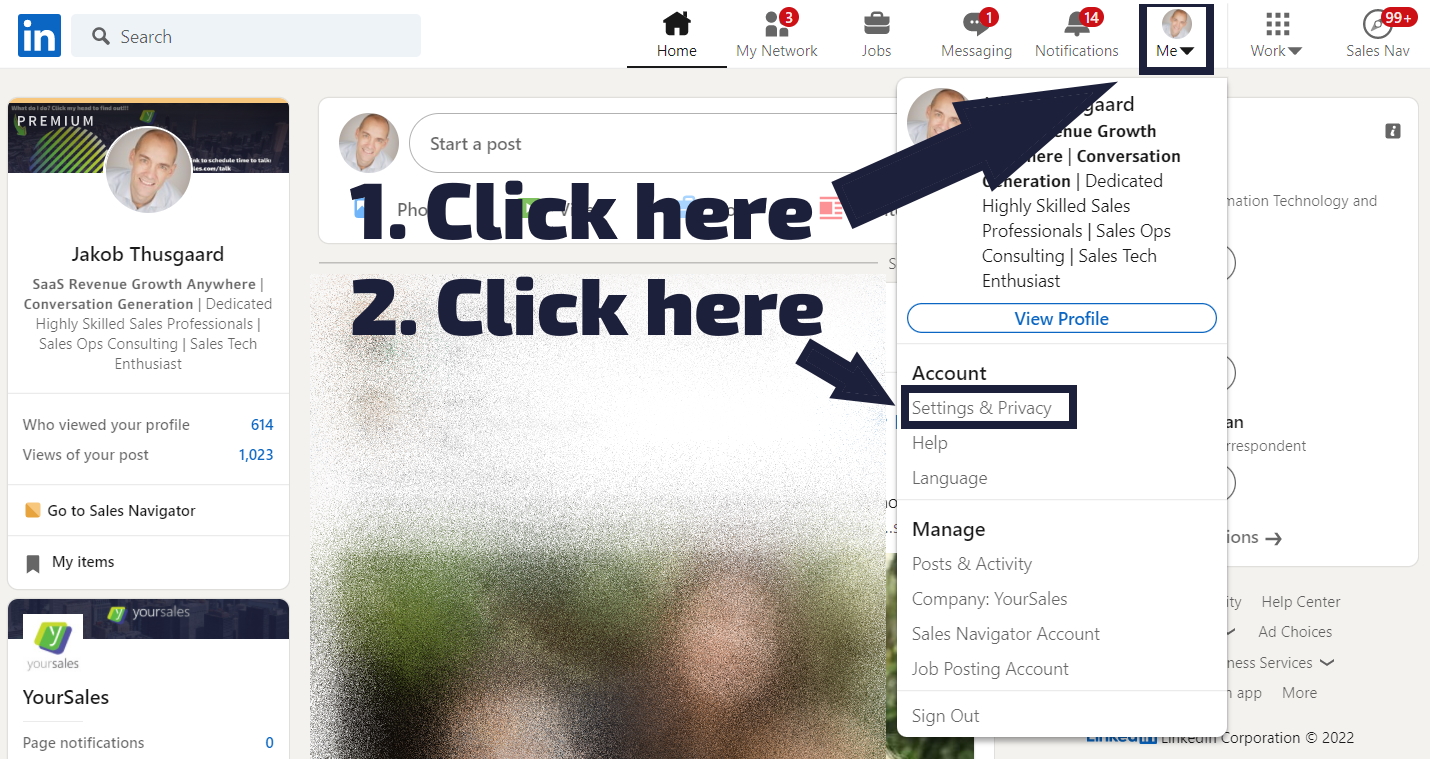
- Navigate to Data Privacy.
You’ll find everything that relates to data privacy – and thus also backup – in the data privacy section.
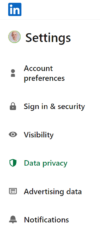
- Ask for the data
Next you’ll click the “Get a copy of your data” section in the menu that opens.
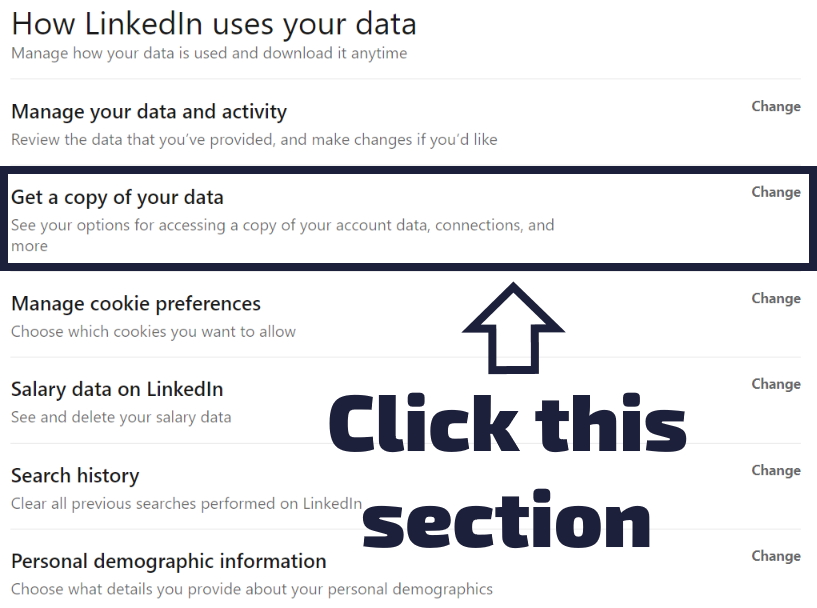
- Request the Right Archive
There you select the preferred option – for instance downloading a larger archive – click “Request Archive”, and enter your password to complete the request. Now it’s time to wait.
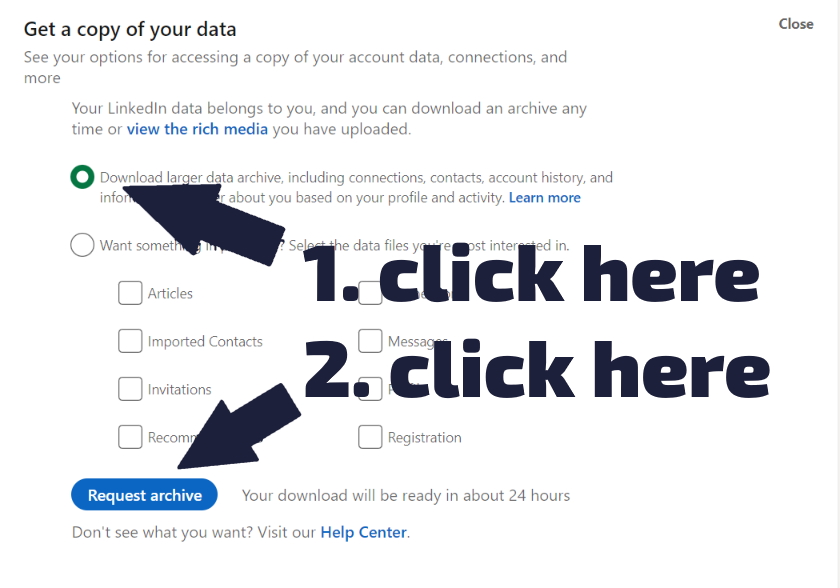
- Wait
When the time is right – typically within 24 hours. At the moment it looks like LinkedIn will send two emails with two separate parts of the archive download. The first one comes relatively swiftly – the other takes a little longer.
When you get the data, make sure to keep it in a safe place. This could be a secure cloud storage or a mirrored NAS at home – or both, just to make sure.
Now, even if LinkedIn disappears for you, you can continue networking with all your contacts. This is the prescribed way to download LinkedIn data and it will indeed provide you with a complete data set including posts, articles, connections, etc. If you’re looking for a way to work with and make a backup of just your connections, which aides your relationship management, there’s a different way.
Best Way to secure your linkedIn network AND Strengthen Relationship-building on LinkedIn
While the method above does ensure you secure your linkedIn network and get a copy of your archive, and LinkedIn is very responsive in delivering your data, the method has a couple of drawbacks.
First of all it doesn’t backup automatically. YOU have to remember to ask for the data, and regardless of the interval with which you do this, it’s highly likely there will be a gap between your up to date data and the last backup. This is preventable.
In addition LinkedIn still doesn’t provide an efficient way of doing proper relationship management with your contacts. You can’t be sure that what works in LinkedIn today will also work in a few months. Maybe that feature you enjoy using on your current LinkedIn plan is moving up to a more expensive plan. Or likely your current plan will increase in price as LinkedIn figures out how to ask for a larger share of your wallet to the point where you’ll want to not tag along, but still want to keep your relationship management alive. Enter Leaddelta – the relationship management solution for LinkedIn. At this point in time (early 2022), Leaddelta is probably the closest thing to a LinkedIn CRM.
Leaddelta’s Chrome extension enables:
- Send personalized messages at scale
- Manage tags and notes for your contacts
- Auto-unlock, view, and export data (as CSV)
- Integrate with Zapier to create actions in Zapier-connected software
In the context of this post that last feature is what we’re after. With Zapier, you can for instance create new contacts or updates to existing contacts in the likes of Salesflare, Pipedrive, or make creative use of any of all the other integrations with sales technology Zapier offers. If that type of backup isn’t your cup of tea, Leaddelta lets you download a CSV file of your contacts for easy upload and storage in any other application of your choice.
Think it might be worth trying out? Have a look at the video below to find out how. Grab a 5-day trial on their site. Should you decide to purchase a subscription then discount code “4JT” will get you 4 of your first 12 months for free.
How do you prefer to backup and work with your LinkedIn data? Let us know in the comments.