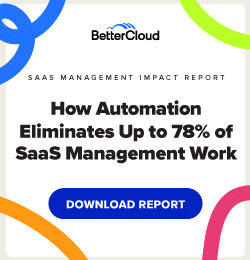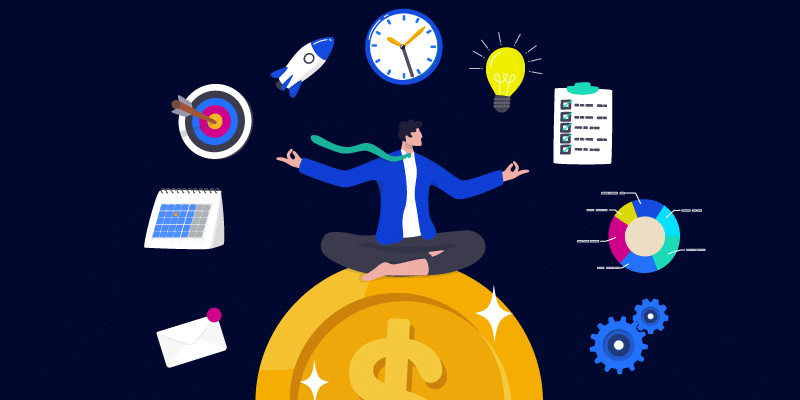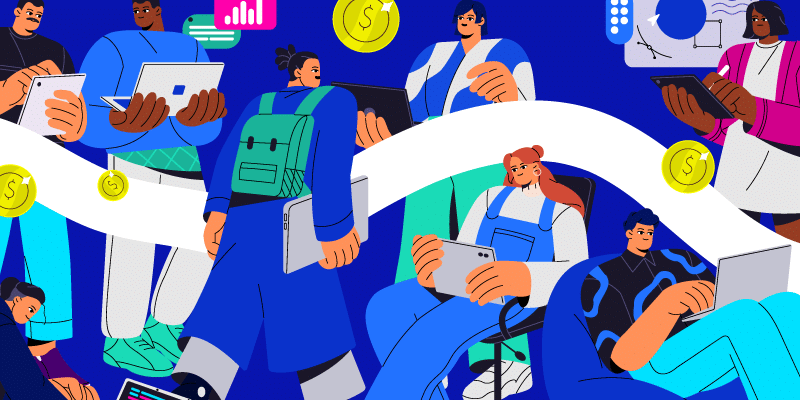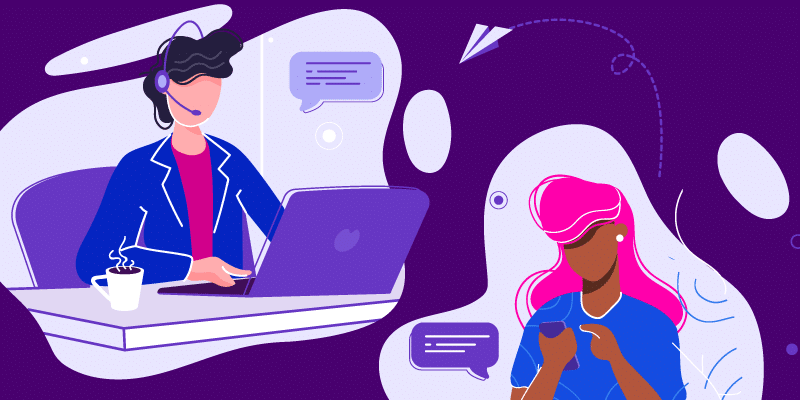Reduce Waste: How to Automatically Reclaim Unused SaaS Licenses
October 24, 2019
3 minute read

At this year’s Altitude conference, we put up a slide that showed a staggering number: $6 million dollars.
That was the amount of wasted SaaS spend in that room alone.
The reaction was immediate: “That’s not us, right?” Many organizations are unaware of how much money they waste on unused SaaS licenses—until they start manually reviewing the last time a user was active on a given platform.
That’s why we announced BetterCloud’s new automated license management functionality at Altitude last month.
BetterCloud can now track unused licenses based on login data for G Suite, Salesforce, and Office 365. Through BetterCloud’s Last User Login alert, SaaSOps admins can define how long a user should be inactive (e.g., 30, 60, or 90 days) before triggering an alert. To take this a step further, this alert can kick off a workflow and reclaim the license automatically. With this functionality, you can cash in on inactive licenses, making sure you’re not contributing to the billions of dollars wasted on unused licenses every year.
Creating your alert
The first thing you’ll want to do to ensure you’re able to find unused licenses within your organization is set up your alert. Within BetterCloud, expand Alerts on the left-hand side of the page, then select “Manage.”
From here, you’ll want to filter the Type column to look for Template alerts only. This will display the three Last User Login alerts at the top of the page (if it does not, use the Name column heading to search for “Last User Login”). From here, select the Last User Login template you wish to set up for the provider of your choosing. In this example, we’ll be using Google. You’ll want to do two things:
- Name the alert (e.g., Last Login Alert for Google).
- Define the number of inactive days (usually 30, 60, or 90 days).
- Click the green Publish button at the bottom of the page.
Adding the alert to your workflow to automatically reclaim unused licenses
Now that you have your alert set up, it can be added to a workflow to automatically reclaim an unused license. By clicking on Workflows at the left of the page, then selecting New from the options that display, the workflow builder will open.
You’ll then want to:
- Name the workflow
- Set your WHEN condition as the alert you just created (e.g., Last Login Alert for Google)
- (Optional) Set your IF condition to exclude your service account or specific departments
- Set your THEN condition to Remove License for Google
- Within the Properties pane (right-hand side), ensure the user is selected as a variable
- Check the box at the bottom of the pane, allowing any licenses to be revoked
- Send an email to the IT team, letting them know the license has been revoked
Here’s what the full walkthrough looks like:
Bonus tip: Wait for Approval
BetterCloud just released a Wait for Approval action, where you can wait for someone’s approval before reclaiming the license as part of the workflow. This Wait for Approval step can be added as the first step of the workflow, sending an email to your SaaSOps Admin. If the action is approved, the license will be revoked. If it is declined, the license will remain active and the workflow will stop.
Hopefully this helps your organization understand not only the economic impact of unused licenses, but also how to remediate this issue. Unused licenses don’t need to sit dormant, and the money saved can be reallocated to security, better technology, or maybe even next year’s Altitude conference. After all, this would make the trip pay for itself.