The reliance on business messaging apps really took off when Slack joined the market in 2013 and introduced a highly efficient means of communicating. Roughly a decade later, Slack is still the messaging app to beat, including in the Microsoft Teams vs. Slack comparison. Slack’s app is easy to use, works on any device, and delivers what it promises. Microsoft Teams has some nice features, but it doesn’t quite measure up to the high bar that Slack sets.
Microsoft Teams Compared to Slack
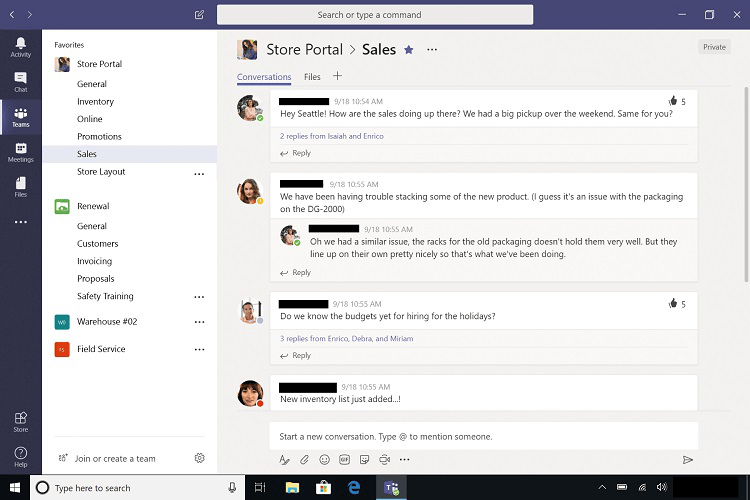
Large teams seem to gain the most benefit from using Microsoft Teams for business messaging. It has a host of integrations geared around file sharing and cloud storage that make it easy to find that key document you last accessed several months ago and that you need to show to the entire team. Teams excels in hosting large video conferences and live events as well. For those large organizations that already make use of Microsoft 365 apps, Teams works seamlessly with them. For those who want to try the Microsoft 365 Business Basic pricing tier, which includes access to Teams, a 30-day free trial period is available.
The strength of Slack, meanwhile, is in its versatility. Slack is simply the best messaging app for the majority of organizations because of how easy it is to adapt to almost any situation. For businesses that have quite a few employees working in different locations, including at home, Slack gives them the ability to easily stay in close contact. This app requires almost no learning curve. It is equally beneficial for internal communications among team members and for external communications with clients and vendors. You can try Slack for free before deciding whether you want to migrate to a paid subscription tier.
More Top Business Messaging Apps
Of course, we understand that Slack and Microsoft Teams are not going to perfectly fit every situation. You may need some different features, such as employing voice chat or easily merging with Google Workspace. We researched more than a dozen business messaging apps, narrowing the list of the best models to our top seven picks.
- Slack – Best for most
- Microsoft Teams – Best for large teams with smaller sub-teams
- RingCentral Video – Best for sharing documents
- Twist – Best for remote teams
- Google Chat – Best for Google Workspace users
- Discord – Best for voice chat
- Mattermost – Best for self-hosting
We focused on determining the primary strength of each business messaging app, hopefully helping you match your needs to the area where each app shines. See all of our top picks here.
Where Microsoft Teams Shines
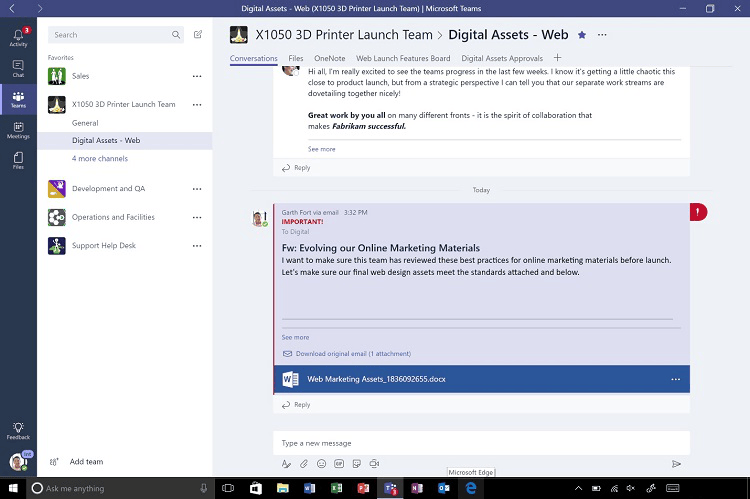
Integration with Microsoft 365: If you already subscribe to Microsoft 365 for using apps like Word and Excel, Teams is likely part of your subscription already. Rather than shelling out more money for Slack separately, you may want to use the Teams app that you’re already paying for in Microsoft 365. It’s easy to pull items from those other Microsoft 365 apps into Teams as well.
More professional design: Where Slack almost encourages off-topic discussions with the use of multiple emoticons and a more casual design, Microsoft Teams limits some of these “fun” design elements, which seems to make it a little easier to focus on work when using it. Certainly, people could lose sight of work in Teams, just as they may do with Slack. It just seems to happen a little less often, in part because of Teams’ interface and design.
Price: If you are only interested in the basics of either Teams or Slack, you will receive a better price value from Microsoft Teams. The price points for Teams are a few dollars lower than Slack’s price points for similar basic features. Additionally, you receive access to the Microsoft 365 apps as part of your subscription in the upper tiers, which Slack cannot match.
Video conferencing: If your organization wants to be able to host incredibly large video conferences, Teams is going to be a better choice than Slack. You can run video conferences or live events through Teams with hundreds of people. Slack limits you to 15 participants on video calls in its paid tiers.
Where Microsoft Teams Falls Short
External communications: When you want to allow people outside your organization to participate in Teams, you would have to purchase a license for those people. Teams does not allow external collaboration, but Slack does.
Too many people can create teams: By default, Microsoft Teams allows anyone to create channels and teams. Although this is handy in some circumstances, you may find that you end up with a lot of clutter and unnecessary teams and channels. You can restrict the creation capability to certain people, but it requires the ability to use the command line.
Fewer shortcuts: Microsoft Teams has a number of keyboard shortcuts that speed up your ability to use the app, saving keystrokes and clicks. However, Teams’ list of shortcuts is not anywhere close to as extensive or as well-organized as Slack’s list of shortcuts.
Where Slack Shines
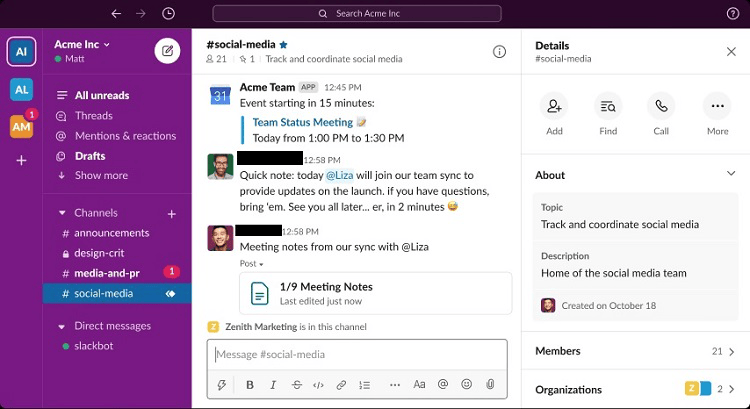
Organization: The easiest way to tell that Slack’s designers focused first on the user experience and interface is through the way they organized Slack’s channels. Slack allows you to create as many channels as you want for as many different conversations as you want. You then can make use of sections to further organize channels and reduce the amount of clutter on your screen.
Sharing documents: Slack integrates with a number of cloud-sharing services, so passing important documents among the various members of the team is an easy process. By sharing the key documents with the entire channel, everyone has access to the information they need instantly.
Instant communications: The desktop and mobile versions of the Slack app are equally well-designed. You can gain access to your Slack messages no matter where you are working (or not working). Everything happens so easily in real time, thanks in part to Slack’s impressive design, that workflows move forward steadily and smoothly.
Completely searchable: When you need to find a particular interaction from several days ago, and when you cannot remember exactly which channel contains the message, Slack’s search function is an impressive tool. The search bar is at the top of the Slack app interface, so it’s always immediately accessible. It is highly accurate in finding your search term, but it also gives you the ability to filter the results, making it easier to find exactly what you want to see.
Ease of use: Ultimately, Slack’s most important advantage over Teams and any other business messaging app is how easy it is to use. The learning curve to sit down and begin creating messages is only a minute or two. Users can jump into the conversation in a channel by typing out a quick introductory message, and they’re off and running. As you become more familiar with Slack, you can begin using more advanced features, but picking up the basics is as easy as it can be.
Where Slack Falls Short
Going off-topic: Sometimes, Slack makes conversing almost too easy. With the ability to create so many channels, you may find yourself involved in a lot of different conversations during the workday, some of which may evolve into non-work-related topics. The multiple emojis and other visual items that you can add to your messages contribute to the tendency of Slack users to move off-topic more frequently than Teams users. If you find yourself becoming distracted with off-topic conversations, you may need to remove yourself from these channels.
Storage: If you store a lot of big files in your Slack projects, you could use up your allotted storage space pretty quickly. In the Business Pro tier of Slack, you only have access to 10 GB of storage individually. Although that will be plenty for the majority of users, those who constantly deal with huge files will run out of space quickly. For a comparative price, the Microsoft 365 Business Basic tier provides 1 TB of storage per user.
The Final Verdict on Microsoft Teams Compared to Slack
When you are considering Microsoft Teams and Slack, you have the ability to test both messaging apps for free by using their Free tiers. Both of these Free tiers are free to use forever. However, some people choose to use the Free tiers as a testing ground to see whether they like the design and the app’s features before they choose to upgrade to a pay tier a couple of weeks down the line.
Microsoft Teams Pricing Tiers
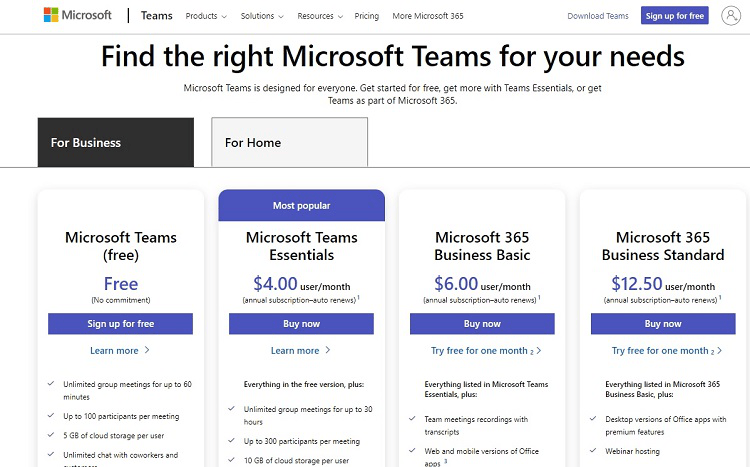
Microsoft Teams has multiple pricing tiers for both Home and Business users.
Business Free: $0 per month
The Business Free tier remains free to use forever. Most professional teams will find it too limiting, but it is a good way to try out Microsoft Teams without making a financial commitment. Online video meetings can have up to 100 participants for up to 60 minutes. For chat messaging, up to 100 users are possible per channel, but there is no limit to the number of messages stored. It includes real-time collaboration with Microsoft 365 apps. Team members have up to 5 GB of storage to share in OneDrive.
Business Essentials: $4 per month per user with an annual payment plan
The Essentials tier expands on everything included in the Free tier. Online video meetings can have up to 300 participants and can last up to 30 hours with the Essentials tier. Chat channels can have up to 300 participants. Each team member has up to 10 GB of storage in OneDrive. Phone support is available 24/7.
Business 365 Basic: $6 per month per user with an annual payment plan (30-day free trial available)
The Business 365 Basic tier includes everything in the Essentials tier, along with access to Microsoft 365 apps like Word, Excel, and PowerPoint. You will be able to record video meetings that you can give to team members to watch later. It provides administrative tools, which are helpful for managing large teams. Each team member has up to 1 TB of storage in OneDrive.
Business 365 Standard: $12.50 per month per user with an annual payment plan (30-day free trial available)
Business 365 Standard includes all the features in the 365 Basic tier, as well as the ability to host webinars. Subscribers to this tier will gain access to desktop versions of Microsoft Publisher and Access in addition to the Microsoft 365 apps. Each team member can use up to 1 TB of storage in OneDrive.
Home 365 Personal: $6.99 per month for one user (or $5.84 per month with an annual payment plan)
Users in this tier can create groups of up to 300 participants. You receive access to Word, Excel, and PowerPoint. Technical support access is part of this tier. It includes 1 TB of storage through OneDrive.
Home 365 Family: $9.99 per month for up to six family members on the account (or $8.34 per month with an annual payment plan)
The 365 Family tier includes everything in the 365 Personal tier, as well as access to the Microsoft Family Safety mobile app. Each person on the account has access to up to 1 TB of storage (or 6 TB total).
Slack Pricing Tiers
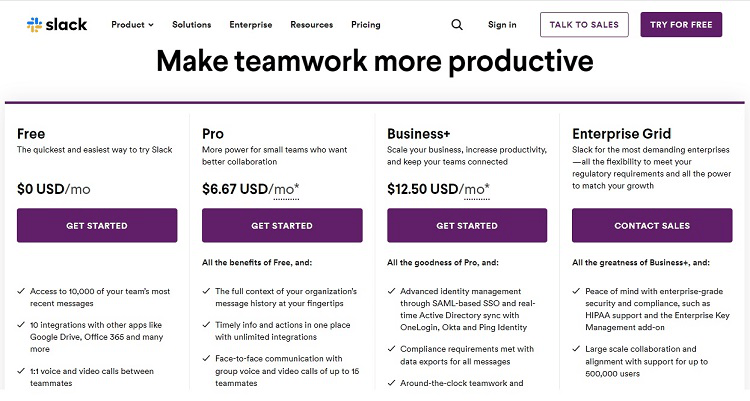
Slack has four subscription tiers available, one of which is free.
Free: $0 per month
The Free tier in Slack is a great way to try out the messaging service to see if it will meet your needs before you migrate to a paid tier. If the Free tier meets your needs, you can continue to use it forever. Slack Free stores up to 10,000 messages before beginning to delete the oldest messages. It integrates with Google Drive and Microsoft 365 for file sharing. Each team has 5 GB of file storage to share among members. Two-factor authentication (2FA) is available in the Free tier.
Pro: $8 per month per user (or $6.67 per month per user with an annual payment plan)
The Pro tier allows you to save all messages with no limit. When outside organizations or guests are also using Slack, you can communicate with them just as securely as with members of your own organization. You can use 2FA with this tier. Slack Pro can host video calls for up to 15 team members at once. Each team member has 10 GB of file storage.
Business Plus: $15 per month per user (or $12 per month per user with an annual payment plan)
The Slack Business Plus tier provides everything in the Pro tier, along with additional security measures and identity management through SAML-based SSO (single sign-on). Real-time active directory sync with Okta, Ping Identity, and OneLogin is available. You will receive 24/7 access to technical support at this price point. Each team member has 20 GB of file storage.
Enterprise Grid: Must contact Slack for a pricing quote
The Slack Enterprise Grid tier contains everything in the Business Plus tier. It includes support for HIPAA compliance. You will receive access to a dedicated customer support manager. It includes support for integrations with DLP (data loss prevention), e-Discovery, and offline backup providers. Each team member has 1 TB of storage.
Slack Is Our Top Pick for Most People
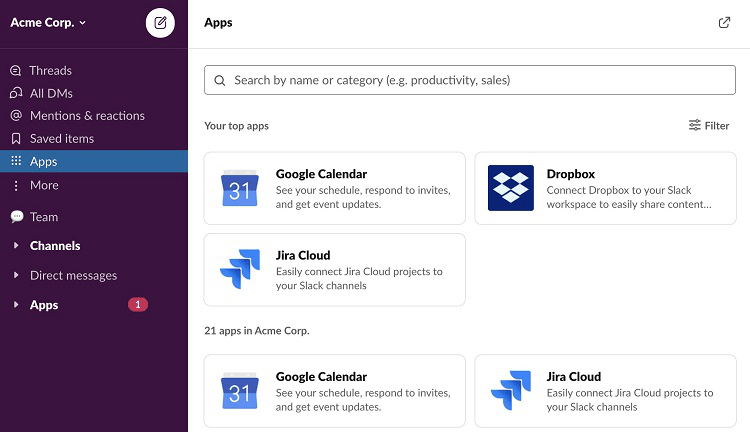
Even though Slack’s prices are a bit higher than Teams’ prices, its overall versatility gives it the edge in the Slack vs. Microsoft Teams comparison. Slack’s designers did a great job of giving the app plenty of useful features that are easy to access. Your team members can spend more time conversing with each other and working on projects, rather than staring blankly at the screen trying to figure out where to click next.
Having said that, we understand that Slack is not going to be the perfect option for every organization and team. Perhaps you need a business messaging app that focuses more on a certain feature or that carries a different price point.
If so, our list of the best business messaging apps will give you the information you need to make the best choice for your particular situation. Our research aims to decipher the marketing jargon and find the specific features that are most important in each app.













