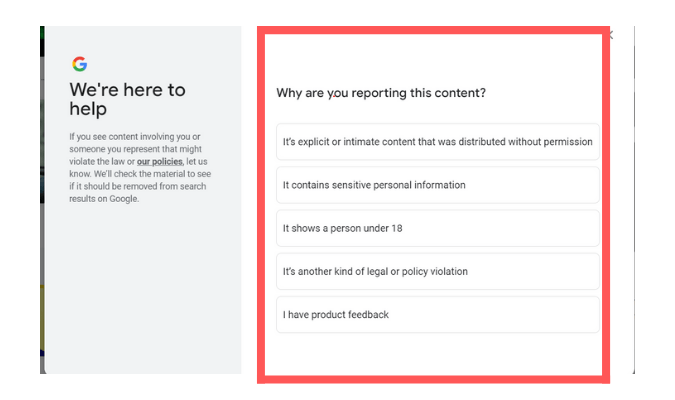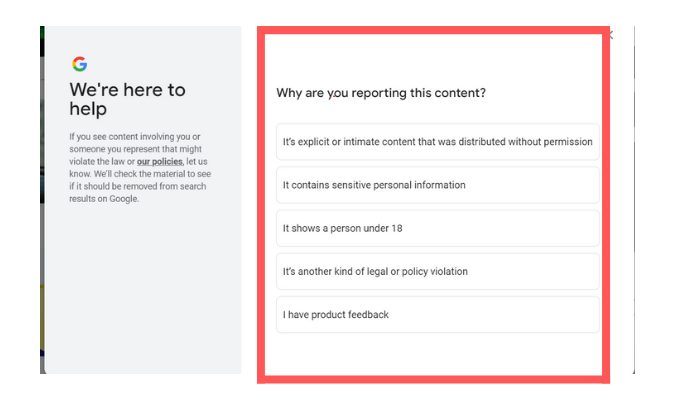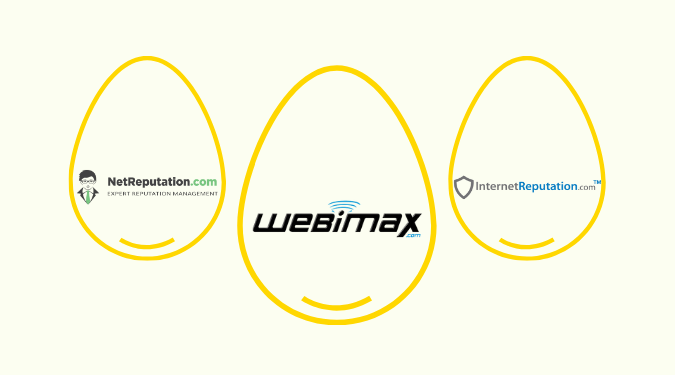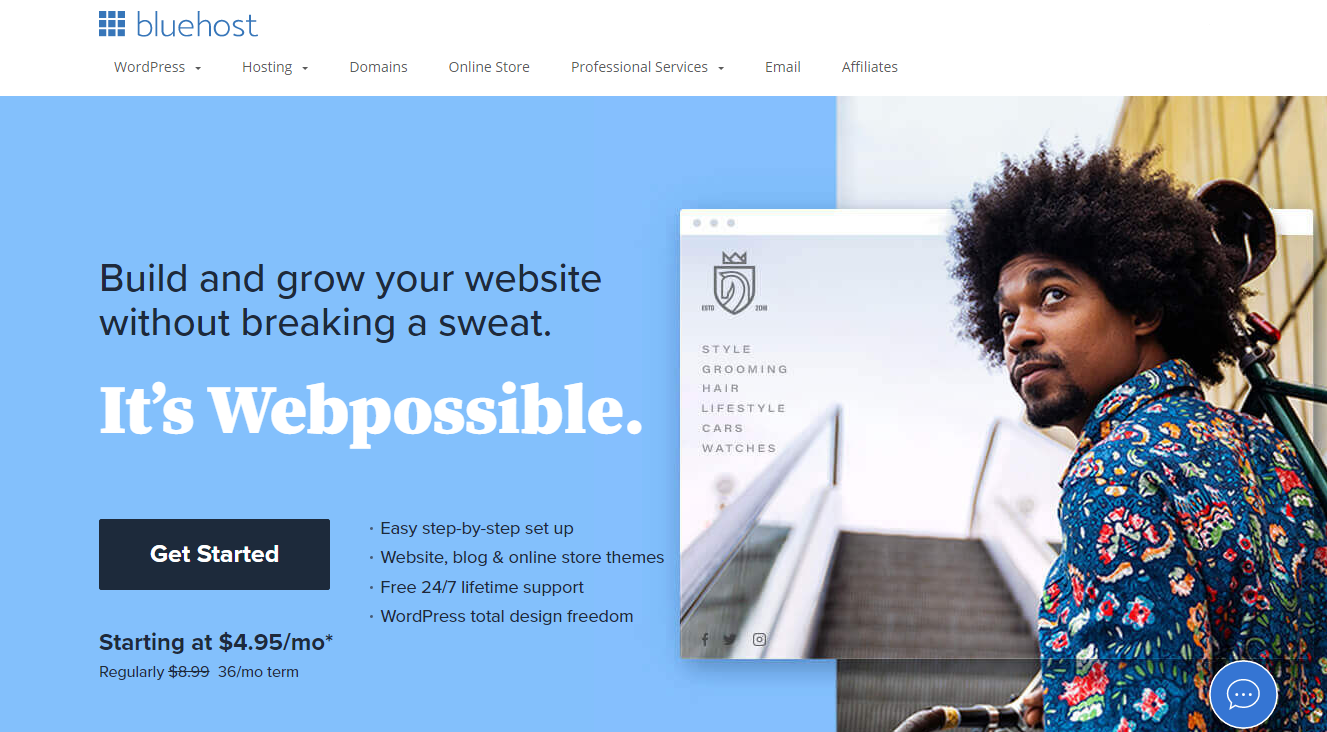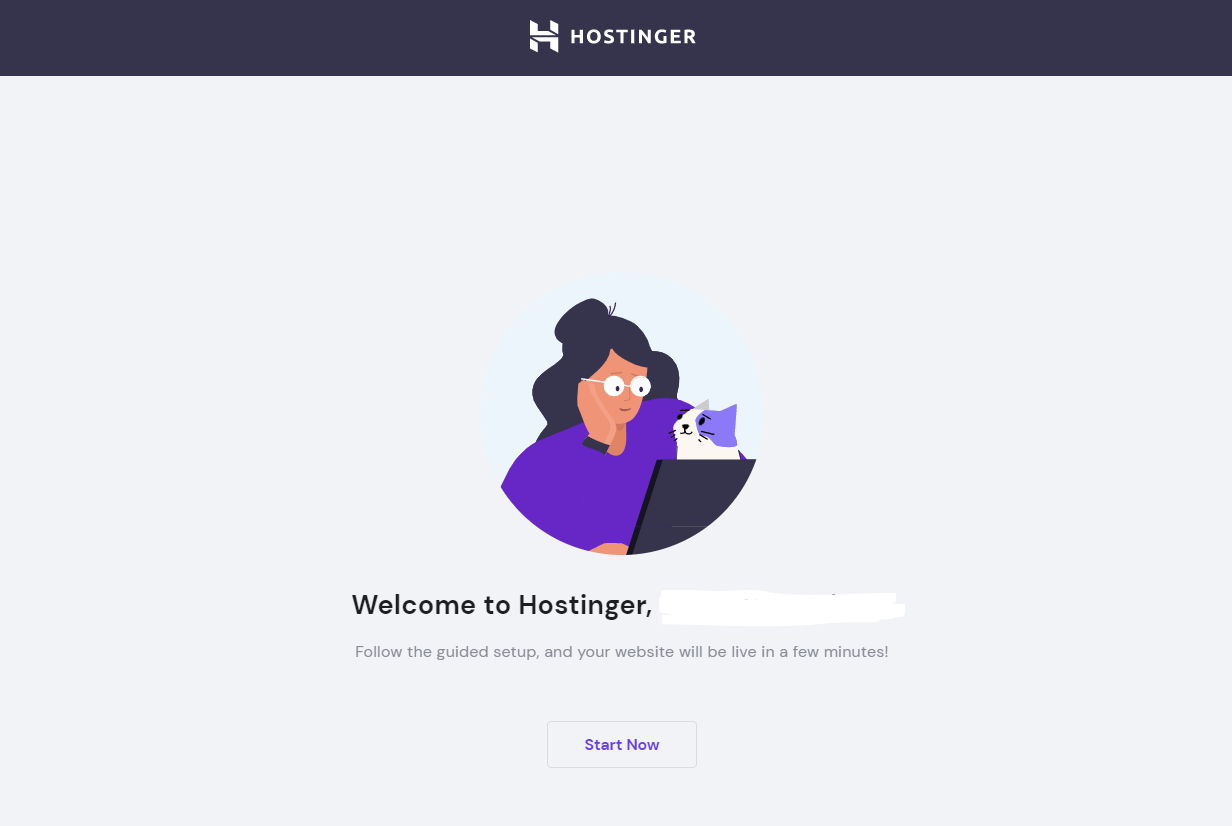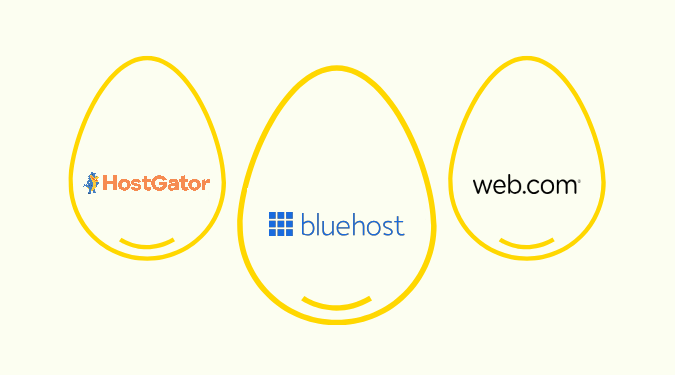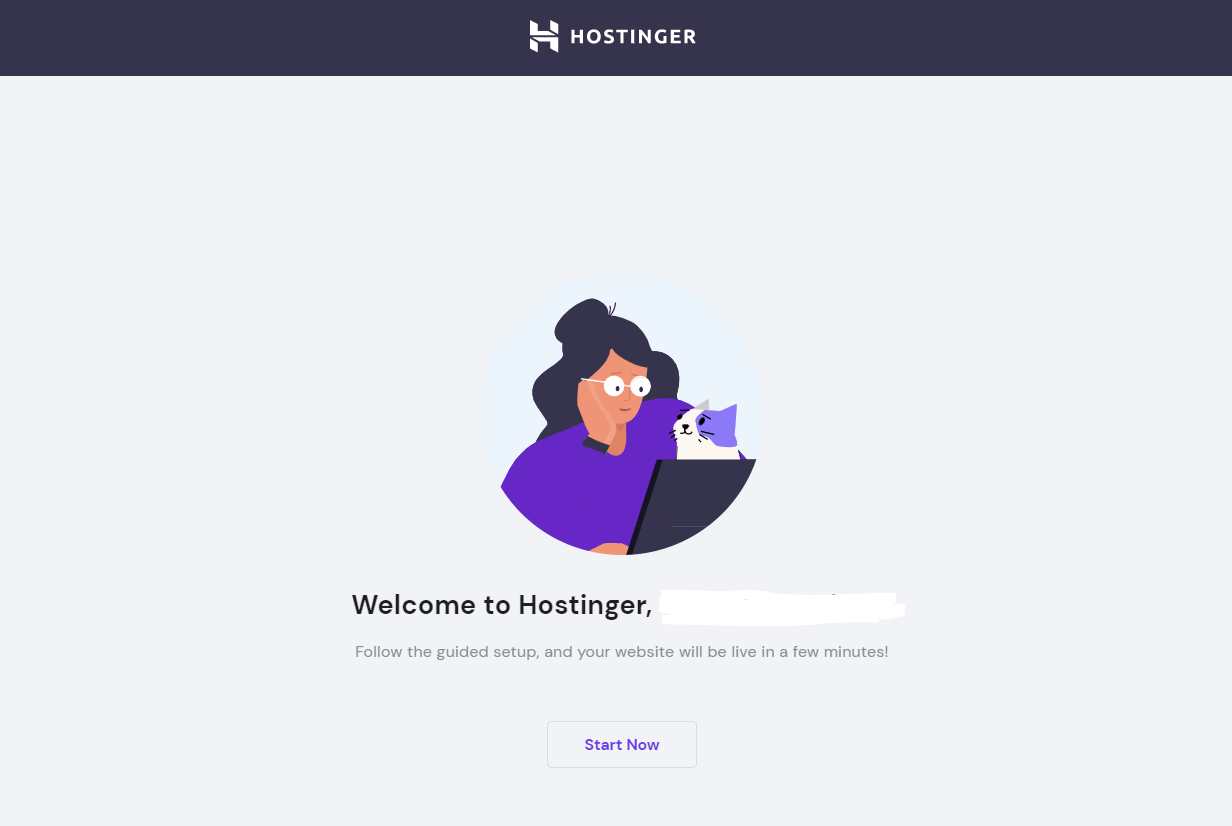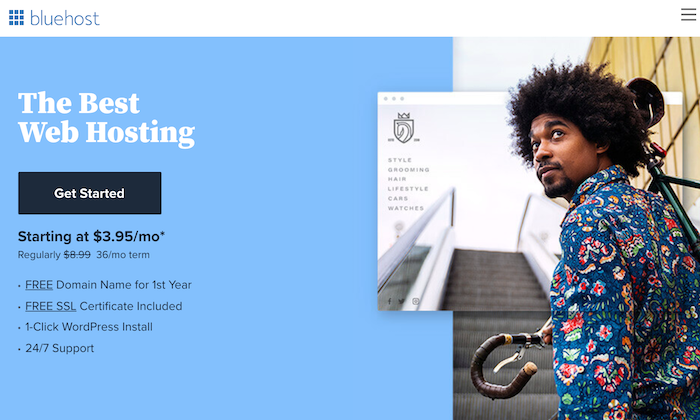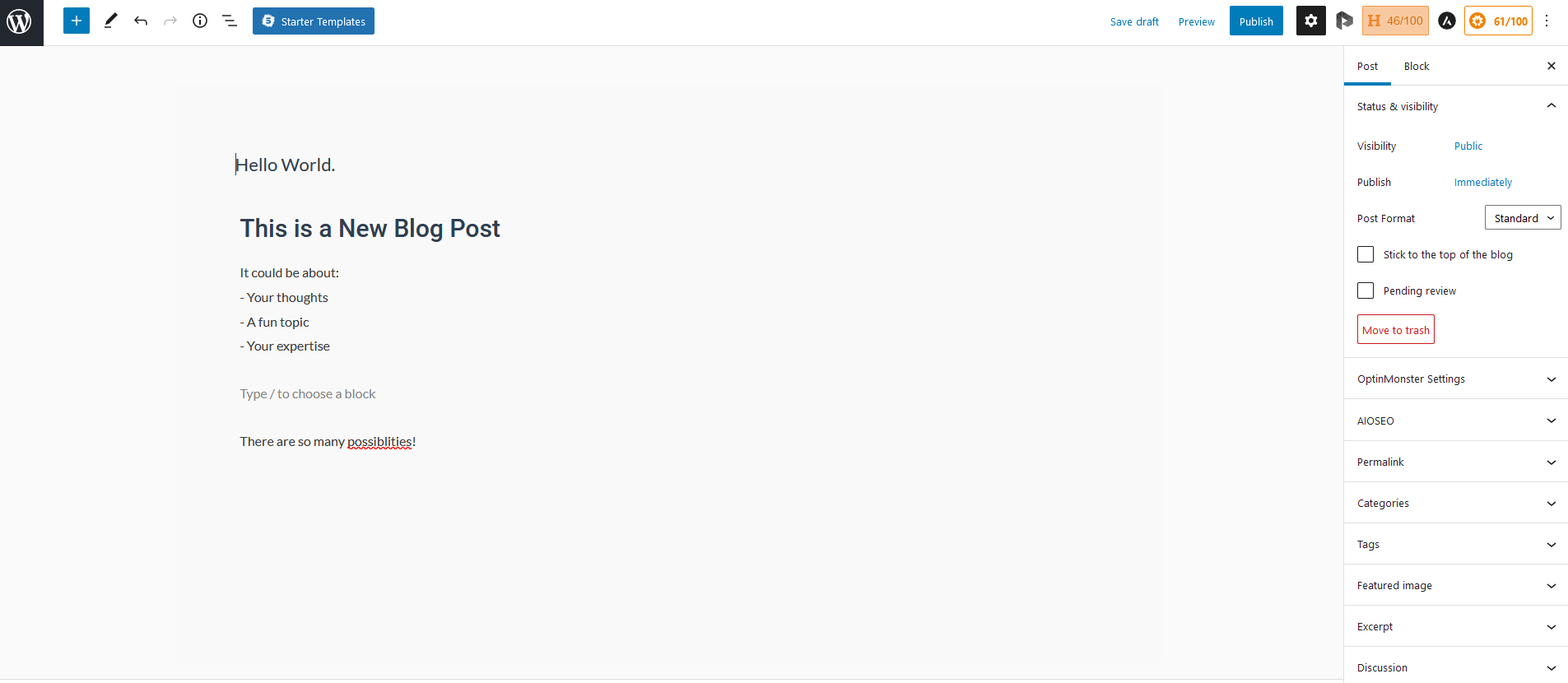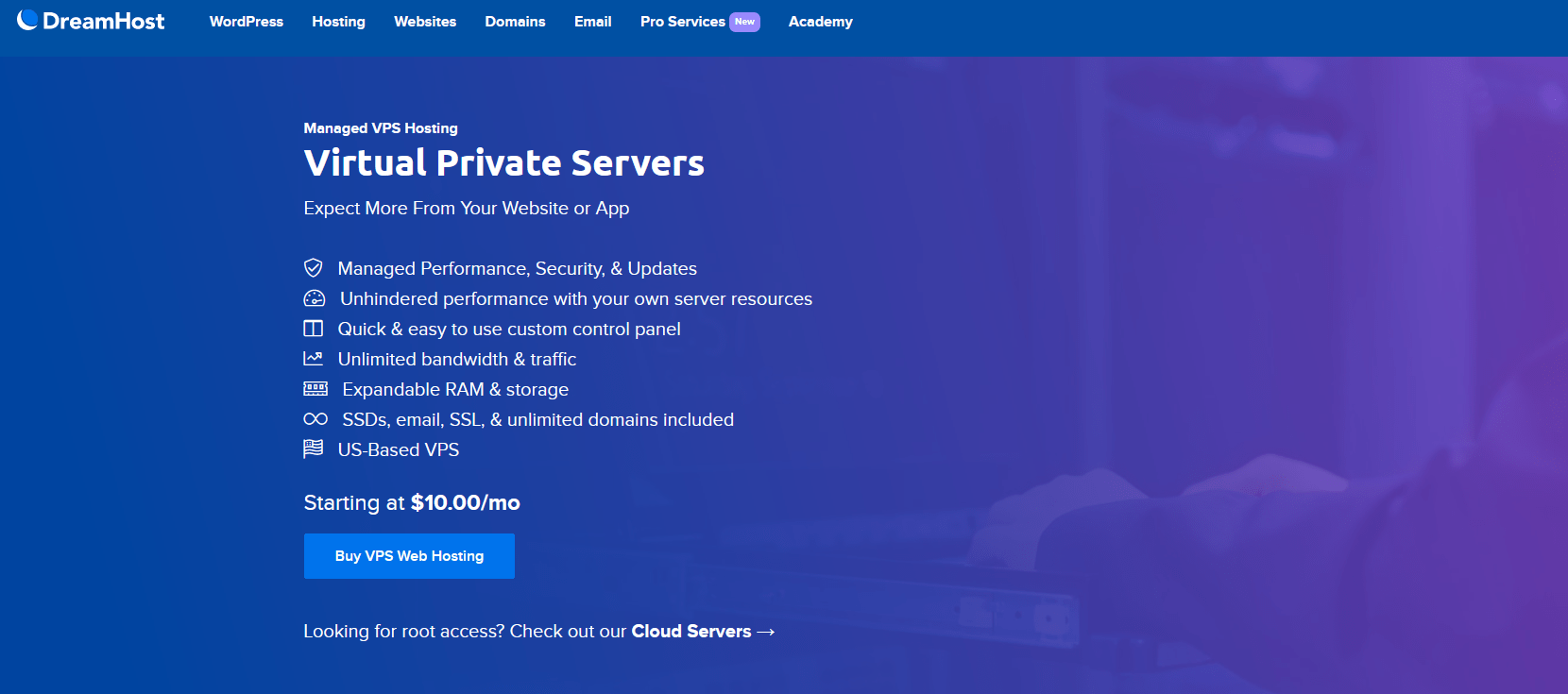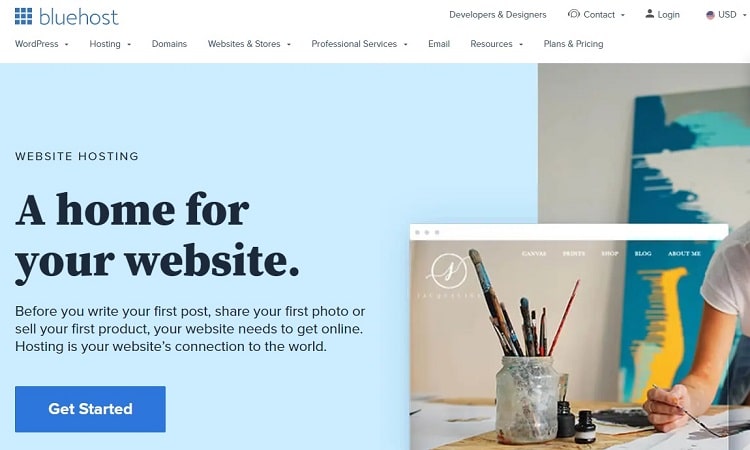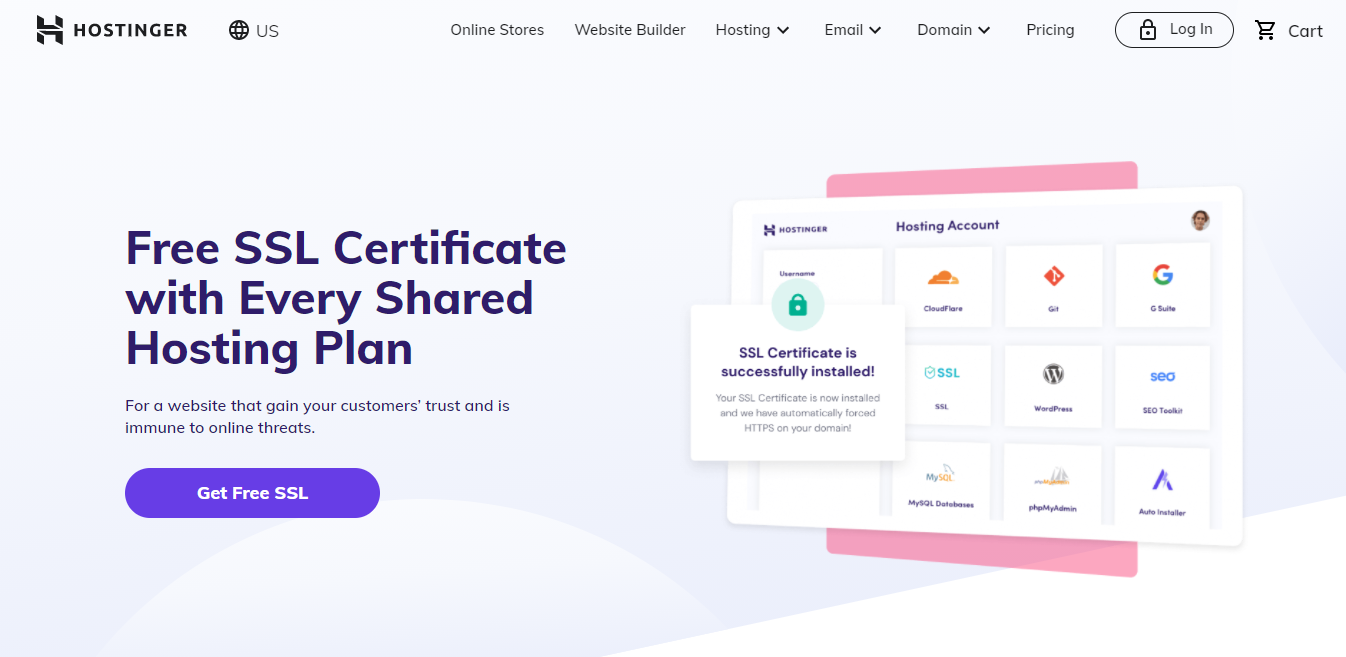Facebook is the most popular social networking site in the world, with nearly three billion active users. It’s great for staying in touch with friends and family, sharing news and experiences, and connecting with like-minded people.
For businesses, it’s also an excellent platform to create and unite groups of like-minded people, engage them with your brand, prepare them for upcoming events, and sell your products or services.
But since Facebook is so integrated into the social economy, it’s also a place where people learn about and rate products and services. That’s why it’s important to keep an eye on your business’s Facebook page and take care of any negative reviews as soon as possible.
In this article, we’ll show you how to do just that.
Why Removing Reviews From Facebook is Worth It
Imagine this: you’re scrolling through Facebook, looking for something to do, when you see an ad for a new restaurant in town. You click on the link and read a few reviews, but they’re all pretty negative.
What are you going to do? Chances are, you’re not going to visit that restaurant anytime soon.
What if you’re the restaurant owner and you’re running Facebook ads to promote your new venture? When users see your ad and it piques their interest, they may consider going there for a meal.
But if the first thing they see is a negative review, they’re likely to change their minds and go somewhere else instead. In this case, running those targeted ads would be all for nothing.
In this day and age, reputation is everything. And social media is a powerful tool that can make or break your business.
With lots of great reviews highlighted on your business page, you’re more likely to attract new customers and keep them coming back. But if potential customers see negative reviews, they might not even bother giving you a chance.
Plus, Facebook reviews play a big role in local SEO. The more often your business is mentioned in reviews, the higher you’ll rank in search results.
If you have negative reviews on your Facebook page, it could be hurting your business more than you realize. That’s why it’s important to take care of them as soon as possible.
The Investment Needed to Remove a Review on Facebook
Before we get into the nitty-gritty details of how to remove a review on Facebook, it’s important to note that there is an investment required.
You can’t just delete any old review left by a customer—otherwise, everyone would do it and there would be no reason for this post.
The only way to remove a review on Facebook is to flag it, explain why you flagged it, and allow Facebook to determine whether the review meets the criteria for deletion.
However, doing so requires time—a lot of it. In fact, time will probably be the biggest investment you make if you want manually manage all of your Facebook reviews.
Online reputation management software helps businesses to track and respond to reviews on Facebook and other social media platforms. With this software, businesses can monitor their reputations in real-time and take proactive steps to address any negative sentiment.
Additionally, online reputation management software can help businesses to generate positive reviews and promote their brand on social media.
The cost of this type of software varies significantly depending on the features and functionality offered. For smaller businesses and individual service providers, there are a number of free and low-cost options available. And for enterprise companies, there are plenty of robust solutions with capabilities that extend far beyond review management.
As more and more consumers turn to social media for recommendations, online reputation management software has become an essential tool for companies looking to protect and enhance their reputations.
If you’re interested in managing your online brand, check out our blog post on the best online reputation management platforms for your business.
6 Steps to Remove a Negative Review on Facebook
If you’ve decided that you want to take the necessary steps to remove a negative review on Facebook, follow these instructions:
Step 1: Check your Facebook business profile for reviews
The first step in the process is to check your business profile on Facebook and see if there are any reviews already posted. If you have a Facebook profile set up, chances are you have it configured to accept reviews.
To check this, simply go to your business page and look for the Reviews tab. If you don’t see it, click on the More tab and then select Reviews.
Once you’re on the Reviews tab, you’ll see a list of all the reviews that have been left for your business.
From there, you will be able to see the star rating, the name of the person who left the review, when it was posted, and the text of the review itself.
Read through all of these reviews in order to determine which, if any, need to be removed.
Step 2: Disable the ability for customers to leave reviews on your page
Disabling reviews means that your business will never be bogged down by bad reviews. If your primary goal is to avoid negative reviews, blocking this functionality is the best and easiest way to accomplish that. In fact, it’s the only way to guarantee it.
If you decide to do this, it’s important to remember that disabling reviews means that you won’t be able to showcase positive reviews either. And with fewer reviews, fewer people will trust your brand and your search engine rankings will suffer as a result.
Nevertheless, if you’re adamant about never having to deal with negative reviews, this is the best way to achieve that goal.
To do this, simply go back to the Reviews tab on your business page and click on the Settings button.
From there, uncheck the box that says Edit page and then switch the Show reviews slider from ON to OFF.
Click Save and you’re done!
You can turn your reviews back on at any time through this same function.
Step 3: Flag the review you want to have removed
If you decide that you want to keep reviews enabled but still want to remove a specific review, you can flag it for removal.
Flagging a review will notify Facebook that you believe it goes against their Community Standards. These standards include things like hate speech, violence, graphic content, and nudity. Reviews can also meet these criteria if they are spammy, negative reviews from a direct competitor, or if they’re simply not relevant to your business.
When you flag a review, Facebook will investigate and determine whether or not it should be removed.
If Facebook agrees with your assessment, they will remove the review for violating their terms of service.
To flag a review, simply go to the review itself and click on the three dots in the top-right corner.
From there, select Flag review and then choose the reason why you’re flagging it.
Keep in mind that Facebook may not remove the review, even if you do flag it. So this isn’t a guaranteed method for having a review removed.
Step 4: Respond to the negative review
Sometimes, the best reaction to a negative review isn’t to circumvent it or have it deleted. And even if you plan to flag the review for removal, it is always best to respond to those who leave negative comments.
The key to responding to negative reviews is to do so in a way that doesn’t worsen the situation. Even if the customer or client was in the wrong, avoid getting into a back-and-forth argument, especially if it is in direct response to the comment on your public business profile.
Instead, apologize for whatever issue they experienced. Thank them for bringing it to your attention, and let them know that you’re working on a resolution.
Then, offer to make things right by giving them a refund, coupon, or special offer of some sort.
For example, a reviewer who had a bad experience using your online consulting service may write:
“I paid for a one-hour consultation and the person I spoke to barely gave me any time at all. It was a waste of money.”
In this case, you might respond with something like:
“I’m sorry to hear that you didn’t have a good experience. We pride ourselves on providing quality service, so I’m sorry that we fell short in your case. As a gesture of good faith, I’d like to offer you a full refund for the consultation fee. I hope this will help alleviate some of the frustration you experienced.”
By responding in this way, you’re acknowledging the problem, apologizing, and offering a solution. This shows other potential customers that you’re committed to providing a good experience, even when things don’t go according to plan.
To respond to a review, simply click on the review itself and then write your response in the Write a Reply box.
To reach out to the reviewer personally, you can click on the three dots in the top-right corner of their review and select Message.
This will open up a direct message window where you can privately communicate with the reviewer. You can also email them if you have their contact information.
Step 5: Encourage your customers to leave positive reviews
The best way to combat negative reviews is to encourage your customers and clients to leave positive ones.
This is especially effective if you offer some sort of incentive, like a discount or coupon, for those who take the time to write a positive review.
A few good ideas for incentivizing positive reviews include:
- Asking customers to leave a review when they’re paying for their purchase
- Sending an email follow-up with a link to your business page after someone makes a purchase
- Offering a discount for those who write a positive review
- Embed Facebook reviews on the platforms that you sell on.
You can also encourage customers to leave reviews by sending your customers and clients a popup or banner on your website that asks them to do so.
Step 6: Use reputation management software to track mentions and reviews across the internet
Even if you’re able to read all of your Facebook reviews, chances are you won’t catch every bad one. Just about everything has a margin for human error and that goes double when you’re relying on people to keep track of their social media notifications.
That’s where reputation management software comes in.
Reputation management software is a tool that allows you to track online reviews and mentions of your business across the internet, including on Facebook. This way, you can be sure that you’re always aware of what people are saying about your business, even if you’re not on Facebook all the time.
This kind of tool will give you the opportunity to address negative reviews quickly, before they have a chance to do too much damage.
A great thing about reputation management software is that it will also help you track any positive reviews and mentions of your business across the web–not just on Facebook.
A few great features of online relationship management tools conclude:
- Sentiment analysis: Know how people feel about your brand at a glance
- Online review monitoring: See all of your reviews in one place
- Mention tracking: Get alerted anytime your business is mentioned online
- Competitor analysis: Keep an eye on what others in your industry are doing
- Personalized reporting: Get detailed reports tailored to your business needs
If you want to take your social media monitoring to the next level, consider using a reputation management tool to do so.
What’s Next?
There are a lot of different reputation management software programs out there, so it’s important to find one that’s the right fit for your business.
Do some research and read reviews to find the best option for you. Once you’ve found a program you’re happy with, sign up and get started tracking your online reputation today.
And if you’re not sure where to start, we tried dozens so you don’t have to. Check out our blog post on the best online reputation management software to find the right one for your business’s needs.