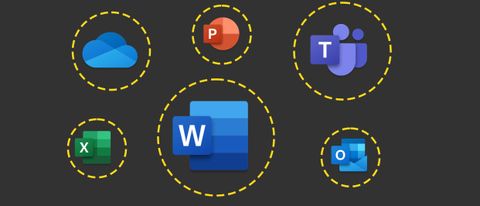IT Pro Verdict
Pros
- +
A perfect blend of online and desktop apps
- +
Powerful collaboration features
- +
Keenly priced
- +
Generous online storage
Cons
- -
Hyper-granular pricing structure
- -
Web apps don't recognize .odt and .ods uploads
Office is dead. Long live Microsoft 365, the collaboration, productivity, and cloud services bundle that has all but replaced it.
It makes a lot of sense for Microsoft to sell its products this way, as it can consolidate its marketing and messaging while generating recurring income from products that were previously bought periodically. And it makes sense for users, too: businesses can source their entire software stack, whether online or off, from a single supplier, with more predictable pricing and the option to scale as they grow.
Now in its sixth year, Microsoft 365 has diversified as it's matured. Its various tiers are likewise more granular than at launch, with offerings for small and medium organizations, enterprises, non-profits, frontline workers, and home use. Indeed, it's been so finely sliced and diced that the pricing can feel somewhat byzantine, so we've explored it in depth below.
Before we get to that, though, we need to take a look at the suite itself and dig into its headline features.
Microsoft 365 review: Office applications
If you're new to Microsoft 365, the most familiar tools will be PowerPoint, Word, and Excel. The one-time Office stalwarts are its anchor products, available for desktop, tablet, and web app use. OneNote, Outlook, and Access round out the core offering, although Access (and Publisher, which also appears) don't appear in the Mac editions. If you need a database for the Mac, LibreOffice Base works cross-platform, while Affinity Publisher 2, an alternative to Microsoft Publisher and Adobe InDesign, is available for PC, Mac, and iPad.
It's worth taking note of that, as Microsoft Publisher will hit end of life in October 2026, at which point it will disappear from Microsoft 365. Although existing installations should continue working, they'll be unsupported and Microsoft suggests using Word and a template from Microsoft Create in its place.
Although these are all familiar, feature-rich, and widely used applications, it's hard to argue that they're reason enough to choose Microsoft 365 over rivals like LibreOffice or Google Workspace. The Office XML formats used by Word, Excel, and PowerPoint are ISO standards, which can be opened, edited, and saved by many rivals, both online and off. So, even if you use an alternative, you can easily share with colleagues and clients who've opted for Microsoft 365.
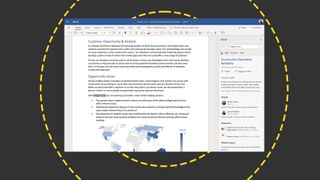
The only minor complication for anyone who prefers not to use Microsoft's own apps may be font compatibility. At the time of writing, Microsoft 365's default font is transitioning from Calibri to Aptos (previously called Bierstadt). It remains to be seen whether it will be licensed for use in Google Docs, which does have access to Calibri, but we'd be surprised (and delighted) to see it licensed for use in third-party desktop applications. The simplest work-around, at least until the situation is settled, might be to use Arial or an alternative cross-platform font. These are bundled in Windows and macOS, and Linux users can install the storefronts package using sudo apt install ttf-mscorefonts-installer.
There's one other caveat. Like Google Workspace, Microsoft 365 is ideally tooled for team use, allowing colleagues to collaborate, whether they're across the room from one another, or on opposite sides of the country. Naturally, this relies on Microsoft's cloud-based back-end, which isn't available outside of its own applications. It's fortunate, then, that they're so widely used that this should rarely be an issue – and the fact that organizations can invite external collaborators to work with them in real time makes Microsoft 365 one of the most accomplished co-working platforms around.
Microsoft 365 review: Applications
There's a cosy familiarity to the offline applications, through which business has been conducted for the last 40 years. But times are changing. With stiff competition from Google Workspace, Zoho Office, and others, Microsoft really had no choice but to port them to the web. The result is something of a triumph.
Whether you're switching from the desktop apps or using them side by side, you'll immediately feel at home in the browser-based equivalents, courtesy of their familiar interfaces, colors, and fonts. Granted, they're not exact replicas, and some of the ribbon menus have been truncated, but it would be unfair to say they'd been watered down. You could do a whole day's work in any one of them and, if you've never used their desktop equivalents, never know what you were missing. In some cases, where a function is absent you may be able to plug the gap with an option from the add-ins library.
You can start with blank documents or pick from a range of templates, and you'll soon forget that you're working online, as the interface is responsive and fully featured – even on a consumer broadband connection. Start typing a formula in Excel and up pops the same kind of assistance as you'd expect from the desktop edition. Context menus work flawlessly, and common keyboard shortcuts are intercepted to apply to the web apps, rather than the browser. Formatting controls work exactly as you'd expect and there's a generous selection of fonts to choose from, including a range of typefaces accessible to free users, and premium fonts reserved for subscribers.
Our only real complaint is that the online suite only lets you upload native Word, PowerPoint, Excel, Visio, and Stream files, plus PDF. You can't upload a .odt or .ods created using LibreOffice as you can with Google Workspace, although you can download in those formats.
As well as the web-based editions of Word, Excel, PowerPoint, and Outlook, Microsoft 365 comprises several recognizable web services, including To Do, Clipchamp, and expanded OneDrive storage.
The Family and Personal editions also bundle 60 minutes per month of Skype calling, and most tiers, with the exception of the Enterprise offerings and Microsoft 365 Apps for business, also include Microsoft Teams as standard. You can opt opt of Teams for a small discount on the Business Basic, Standard, and Premium plans, as we'll explain below.
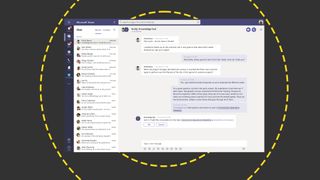
This combination of cloud and desktop software remains a key selling point for Microsoft 365, but we ask ourselves how much longer this will remain the case. There's not much you can't do in a regular office context with an online alternative like Google Workspace, and although that suite's component applications ultimately rely on a browser and web connection, their competent offline modes lets you carry on working when the connection drops out. The fact that your data is stored in the cloud when using an online suite is likewise increasingly moot, and it's always possible to download a local copy.
True, desktop software isn't subject to the vagaries of broadband connections so may run faster, is often more customizable, and integrates more effectively with other locally installed applications, all of which stack in Microsoft 365's favor when stood beside pure web-based suites. However, this is countered by the fact that online apps are maintained remotely, which frees businesses of any responsibility to patch, update, and diagnose problems locally.
Ultimately, with both online and desktop offerings, a financially backed 99.9% uptime guarantee across its online services, and the option to mix and match plans depending on each user's requirements, Microsoft 365 is the most flexible productivity suite around.
Microsoft 365: Plans and pricing
Microsoft has sliced and diced its offering to suit several different users. So, rather than outline each bundle (you can find those details here), we'll take a look at how much each likely user will end up paying.
Microsoft 365 for home
This is the simplest tier, being split into just two, for personal (£59.99 a year) or family users (£79.99 a year). Each gives you access to the installable versions of Word, Excel, PowerPoint, Outlook, Editor (inside Word), Clipchamp, OneNote, and Teams, on a PC or Mac, plus browser-based access to the web apps. Where they differ is in the number of users and machines each license covers. Opt for Personal, and one user can work with each app on up to five devices at the same time. They also get 1TB of OneDrive cloud storage. Pay the extra £20 for Family, and six users can likewise use the suite on up to five machines each (for a total of 30 devices). They each also get the same 1TB of cloud storage which, at a little over £13 per user per year strikes us as excellent value for money.
Microsoft 365 for business
Here, things start to get more complicated – and a little more expensive. Where the home editions are priced to include VAT, business editions aren't, so, in what follows, you'll need to add VAT at the prevailing rate.
If you only want the Word, Excel, PowerPoint, and Outlook mobile and web apps, 1TB of storage per employee, custom business email using your own domain and round-the-clock phone and web support, opt for Business Basics at £4.90 per user per month. If you don't need Teams, you can trim that price by a further £1 per seat.
If you need installable desktop apps, your cheapest option is Microsoft 365 Apps for business at £8.60 per user per month. This gets you Word, Excel, PowerPoint, and Outlook, plus 1TB per user of OneDrive Storage. However, you lose some of Microsoft 365's collaboration and team-working features, including the ability to share information on SharePoint, and to invite external collaborators into online meetings via Teams.
The Apps for business offering is, in some ways, an offshoot, as Business Standard (£10.30 per user per month / £8.40 without Teams) is the logical upgrade from Business Basic. It includes everything in the Basic plan, plus the desktop versions of Word, Excel, PowerPoint, Outlook, Clipchamp, and Loop. This tier also allows you to host webinars with attendee registration and reporting, and collaborate in workspaces. If you've not yet encountered Loop, it's a co-creation tool that gives teams a shared workspace for brainstorming and synchronizing content.
If you need more granular device management and cyberattack protection, you'll need to upgrade to Business Premium. This costs £18.10 per user per month (£16.20 without Teams) and rolls in Intune, Microsoft Defender for Business, Azure Information Protection, and Entra ID, the latter of which protects devices against ransomware and malware. Intune is Microsoft's endpoint management service through which organizations can administer devices through the browser, with support for Windows, macOS, iOS, and Android.
As with the Personal home plan, each business plan allows you to install apps on up to five devices per user. They're intended for use in organizations with 300 or fewer seats. Beyond that, you'll need to upgrade to an Enterprise plan.
Microsoft 365 for Enterprise
The most flexible and feature-rich tiers are the dedicated plans for Enterprise, which bundle a diverse range of desktop, mobile, and web applications, with Windows, cloud storage, and data protection. Microsoft 365 E3 (£31 per user per month) and Microsoft 365 E5 (£50.30) share many common features, including SharePoint collaboration, access to Microsoft Graph API, and business app building with Power Apps. As the name and price suggest, E5 takes things further, with the ability to monitor actions taken on sensitive items and prevent unintentional sharing, detect and act on potential risks, and restrict co-working between internal groups to avoid conflicts of interest.
Where the Business plans are available on a monthly or annual basis, Enterprise plans require an annual commitment. So, while prices are quoted by the month you're looking at an initial outlay of £372 and £603.60 per seat (plus VAT) for E3 and E5 respectively. Neither includes Teams, which is available as an add-on.
Microsoft 365 review: What happened to Office?
The Word interface on the Web is relatively fully featured and looks very similar to the desktop version, aside from a handful of differences. The Insert section lacks the ability to create Text Boxes, there's no Design tab, you can't create columns in Page Layout, and you can't create a table of contents in References. The latter also lacks the Research and Citation tools, and there is no Mailings tab. Otherwise, however, this is a very desktop-like experience.
Microsoft 365 review: Copilot integration
Right now, Copilot is Microsoft's crown jewel, so it's perhaps not surprising that, while it can be integrated with Business Standard, Business Premium, and Enterprise plans, it's only available as a £24.70 per user per month (plus VAT) bolt-on.
If you've used Copilot in Windows, you'll know that it's a flexible, powerful assistant whose abilities are really only limited by your ability to phrase appropriate prompts. Microsoft's example use cases for integration with 365 have it redrafting content in Word, summarising meetings in Teams, spotting meeting conflicts in Outlook, and posing natural language questions about the data in an Excel workbook.
As Copilot is only available with an annual commitment, it'll cost you around £300 per seat excluding the tax. Whether this is a worthwhile investment depends on the amount of time it can save or the revenue it could help drive by streamlining your team's diaries and improving their pitches. The average UK pre-tax salary is around £35,000, according to ONS data published in spring 2024, before you consider supplementary commitments like NI, pension contribution, and cover for annual leave. At that rate, and current prices, you could afford to roll out Copilot across a not-insignificant 120 seats if it could help offset the expense of an additional hire.
Microsoft 365: how does it compare with Google Workspace?
The feature that best sets apart Microsoft 365 from its peers is the desktop editions of its five core apps – Word, Excel, PowerPoint, Outlook, and Access. We mentioned that above, along with our belief that, over time, offline software is becoming less of a must-have as both businesses and home users become accustomed to working online.
Google Workspace counters Word, Excel, and PowerPoint with Docs, Sheets, and Slides, each of which is a pure online play. Gmail and Calendar stand in for Outlook, Meet is its Teams alternative, and Drive fills the gap left by OneDrive.
Plans start at £5 per user per month with a minimum one-year commitment and include branded email using your own custom domain, 24-hour long meetings for up to 100 participants, 30GB of storage on Drive, and collaboration features. That 30GB, while significant, looks rather paltry beside Microsoft's 1TB offering. Upgrading to Google's Business Standard tier, at twice the opening price, lifts the Meet participant cap to 150 attendees, bundles meeting recording, and increases each user's online storage to 2TB. Other enhancements include noise cancellation in meetings, appointment booking pages in Calendar, and custom branding for your documents and form templates. Business Plus, at £15 per seat per month, once again increases the Meet participant limit, this time to 500 users, hikes storage to 5TB per seat, and builds on existing security and support features.
Google's pricing is less granular than Microsoft's and, although there's an Enterprise offering on top of the three mentioned above, for which pricing is available on request, there's no 300-seat cap on the business plans.
Each of the business tiers is also available on a monthly basis, so long as you're willing to pay an additional 20%, and you can integrate Gemini, Google's answer to Copilot, at either £16.80 or £25.20 per user per month, for business and enterprise users respectively.
Both Google and Microsoft support real-time collaboration and email hosting, and make sharing files easy, so in those respects there's little to choose between them. OneDrive, which is built into Windows, syncs files from the cloud to your local machine, where they'll be included in your backup set (dependent on your specific settings), while Google Drive for desktop – an optional download – gives you the option of 'streaming' or 'mirroring' assets to and from the cloud. Anything streamed is stored remotely, linked locally, and accessible when you're online, while 'mirrored' files are downloaded and kept in sync, as they are with OneDrive.
Where the web apps are concerned, Word, Excel, and PowerPoint feel more like migrated applications that have transitioned from the desktop, while Google's equivalents, which have only ever been web natives, have a slightly lighter feel – to our eyes, at least. Neither is better than the other in this respect; it's purely a case of what you prefer, what you're used to, and how quickly you could adapt if you had to switch.
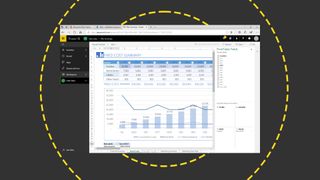
Unless you require desktop applications, or you're an enterprise user that wants to roll in features like Power BI (for which Google has Looker Studio), Visio, or Windows itself, the two are fairly evenly matched, with each offering more than the average business is ever likely to need on a daily basis.
Microsoft 365: Is it worth it?
Whichever tier you sign up to, you get a lot for your money here – particularly when you consider what it used to cost for just a subset of its features. Office 2000 Premium would have set you back $799 (around £550 at the time), and while that might have looked like a bargain considering Word, Excel, PowerPoint, and Access retailed for $339 apiece, it lacked Microsoft 365's collaboration features, web apps, and cloud storage features.
The last time we reviewed Microsoft 365, we called it "the gold standard of office suites", and we're not inclined to change our opinion. The teams behind it have continued not only to iterate but to innovate, so that its component parts, some of which have a heritage stretching back four decades, remain as relevant today as they have been at any time since they first appeared.
Nik Rawlinson is a journalist with over 20 years of experience writing for and editing some of the UK’s biggest technology magazines. He spent seven years as editor of MacUser magazine and has written for titles as diverse as Good Housekeeping, Men's Fitness, and PC Pro.
Over the years Nik has written numerous reviews and guides for ITPro, particularly on Linux distros, Windows, and other operating systems. His expertise also includes best practices for cloud apps, communications systems, and migrating between software and services.