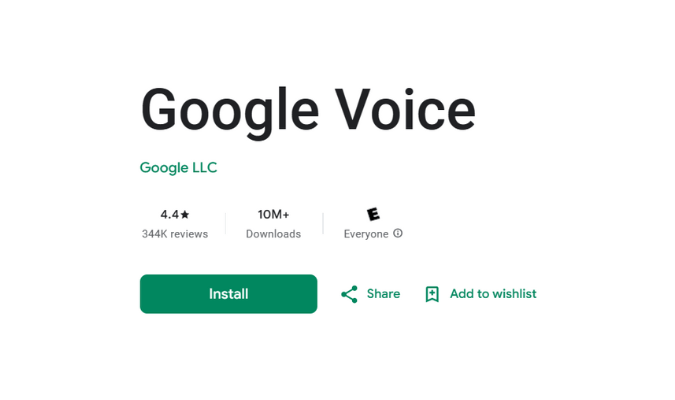Parallels Access might not be our top pick for the best stand-alone remote support software. You can certainly get more robust software with support-specific features like diagnostic tools, scheduled sessions, voice, and video chat. However, Parallels Access is a terrific add-on tool to your main support software if you ever need to access your work computer or a client’s computer remotely from a mobile device.

Comparing Parallels Access to the Best Remote Support Software
Parallels Access made it to our top list of the best remote support software. Like other products on our list, this software allows for seamless computer-to-computer connections if you need to access a client’s files to offer support. However, Parallels Access really shines in one particular area.
Parallels Access is the best solution for accessing a computer from a mobile device. Although most other remote access solutions have this capability, it is hard to beat Parallel Access. This solution lets you access desktop applications like native apps on your mobile device.

We can all appreciate that offering technical support isn’t easy. It’s even more complicated if you cannot access your client’s screen, access files, collaborate with team members, and run diagnostics. That’s why we went through the trouble of reviewing the best remote support software that supports these capabilities.
You can see all of our top picks here, with an insightful breakdown of what each software does best.
Parallels Access: The Good and The Bad
There are many good things to like about Parallels Access. However, like any other technology stack, this software has its limitations and downsides.
The Good
Here’s what most users love about Parallels Access:
Exceptional User Interface (UI): Many mobile remote access solutions simply clone your desktop screen on your mobile device. Instead, Parallels Access offers an App Launcher similar to your iOS or Android Launchpad. Then, you simply tap the icon for the desktop application you want to launch from your mobile device.

Optimal Screen Resolution: Parallel Access has done a commendable job optimizing mobile screen resolution when accessing desktop apps. You can set the best resolution for your readability. In addition, the software lets you zoom in and out of images and text to optimize readability.
Simple Remote Deployment: Getting remote access to your desktop couldn’t be easier. Everything happens remotely, and it’s easy for a beginner to set up the connection. The process is as simple as launching the Parallels Access app on your mobile device, installing an agent to your computer, and entering your credentials to connect your devices.

Top-Level Security: Data transfer happens between devices, and Parallels Access doesn’t store your data in its servers. You also get top-of-the-line security features, including 256-bit AES encryption and SSL data security. You can also configure the security settings according to your security policy.

24/7 Support: Parallels Access offers round-the-clock support for all paid subscription levels. The support options include email ticket submission, live chat, and phone. The platform also offers social media support on Twitter, Facebook, and Telegram.
Fair Pricing: This remote-access solution is competitively priced. You can connect unlimited devices and up to five computers at the same base price. In addition, it’s an affordable solution that offers robust virtual network computing (VNC) features, especially for mobile users.
The Bad
Below are some of Parallel Access’ limitations:
Long-term Contract: Parallel Access is relatively affordable compared to other remote-access platforms. However, its shortest subscription is one year. There’s no monthly billing option, meaning you’re stuck with Parallel Access for at least a year unless you’re willing to forfeit your payment.
Slight Lag: Most users experience a little lag when launching certain desktop apps from mobile devices using Parallel Access. The lag may vary depending on the file size and bandwidth. So it’s worth noting that you may need to take some actions a few times before they work.
Limited Remote Support Features: Parallels Access is best suited for personal use. The platform helps access your desktop files remotely via mobile. But it isn’t robust enough for a stand-alone professional remote support tool.
Parallels Access Pricing and Options
Parallels Access offers straightforward pricing options. Knowing precisely how much you’ll pay for a service is desirable. So Parallels Access is transparent.
The platform offers a Personal and Professional plan.
The Personal plan starts at $19.99 per year. You can connect unlimited mobile devices and up to five computers. Unfortunately, this tier only supports one user.
You may opt for the two-year plan that costs $34.99. You’ll save $4.99 with this option. The Personal plan is only suitable for one user. Plus, you can connect unlimited mobile devices and up to five computers.

The Business plan is better suited for offering remote support. You can choose between a one-year subscription for $49.99 per year or a two-year license that costs $89.99.
The Business plans offer unlimited user accounts. There’s also an account administrator to manage users and create accounts. You can connect up to five computers and unlimited mobile devices. However, you can onboard extra computers in five sets for an additional $49.99 per year.
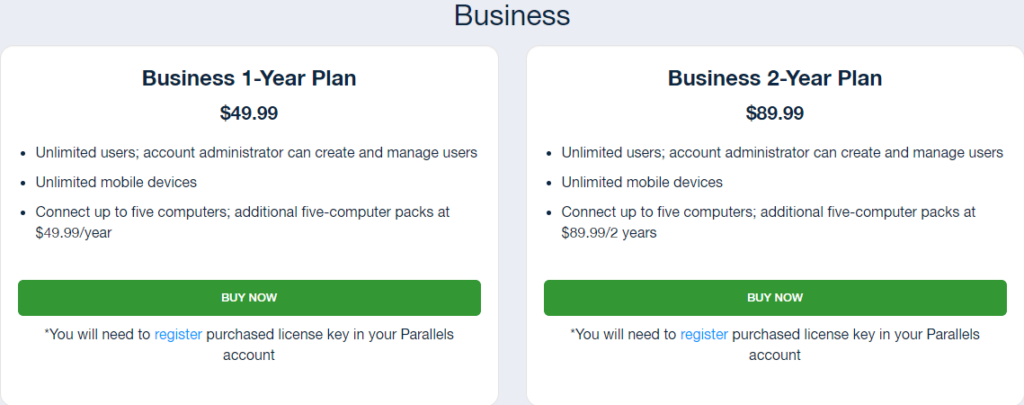
Overall, Parallels Access is very affordable. You don’t get all the bells and whistles that options like Zoho Assist offer. However, you’re getting exactly what you’re paying for: offering remote support from your mobile device.
The transparency is also ideal for startups and solopreneurs who need to keep a tight rein on the budget. You can also quickly estimate how much it’ll cost to onboard new clients.
We’ll now look at Parallels Access star features and how they stack up in the context of the best remote support software.
Parallels Access Remote Help
Parallels Access has vastly improved its Remote Help feature, which is part of the reason it made it to our top list. You no longer need to authenticate or install an agent on your client’s computer. You also don’t need to share your login credentials with your clients, which was the case in the past.
Today, you can onboard clients by sharing a link. Then, the client clicks the link and follows the prompts to download the software agent. Finally, the client’s computer appears next to other connected computers in your Parallels Access Dashboard.

The connection grants full access to the client’s computer. You can access, copy, manage, and share files from your mobile device. It’s a handy feature for remote support while away from the office.
The only downside is that the software doesn’t offer advanced support features. For instance, Zoho Assist provides voice and video chat, reboot and automatic connect, diagnostic tools, and scheduled sessions.
Similarly, FixMe.IT, closer to Parallels Access, offers whiteboard tools, instant chat, and multi-session handling, among other professional support features. For example, you’ll need to have the customer on the phone while working with Parallels Access to fix their problem.
You also don’t have a diagnostic tool to help you quickly find the problem. So you’ll rely on your knowledge and experience to fix the issue. However, if you’re only interested in quickly solving a customer’s problem while on the move, Parallels Desktop has everything you need to manage desktop files and provide essential assistance manually.
Parallels Access Desktop Apps on Mobile Devices
Parallels Access is most notable for its ability to run desktop apps on mobile devices seamlessly. This feature is perhaps its most significant edge over the competition. In addition, parallels Access navigation is unrivaled.
First, you get complete access to your desktop apps when connecting to a mobile device. Then, the desktop apps appear on your mobile screen. And, you can arrange the apps on your mobile screen as you wish, depending on your most-used applications.
Accessing your desktop apps via mobile is also easy and seamless. You use the same gestures you’re accustomed to, including pinch to zoom, tap to click, and swipe to scroll. This functionality is available for any PC and Mac application.
Furthermore, your desktop apps open in full screen on mobile. You can also zoom in and out with the Magnifying Glass feature. You can also select the optimal screen resolution for readability. For instance, you can make the text larger for clarity or smaller to view more information on the screen.
The user experience is custom-made for mobile use. Again, you launch your desktop apps as you do on mobile. Using the software to access your desktop app from mobile is seamless.
Parallels Access Remote Access
Again, you can access any desktop file or application remotely from your mobile phone with Parallels Access. The software provides handy search features to find the files you want. You don’t have to scroll through all the desktop files to find the one you need.
Furthermore, you can also access files stored in the cloud. Parallels Access integrates with OneDrive, Dropbox, and Google Drive to access remote files. This feature is handy if you need to access files not stored on a computer.
Parallels Access File Management
If you can do it on a desktop, you can probably do it on mobile via Parallels Access. The platform gives you complete desktop file management from your mobile device.
Some of the PC actions you can perform remotely from your mobile device include:
- Browse desktop files
- Search desktop files
- Sort desktop files by size or name
- Move and copy desktop files
- Delete desktop files and folders
- Parallels Access Storage
You can also store desktop files on your mobile. This feature works even without an internet connection. Simply access the File Manager from your dashboard to transfer desktop files to your mobile device.
This feature is helpful if you don’t have your critical software on the go. For instance, you can access your diagnostic tools remotely to offer support away from the office.
Parallels Access File Sharing
You can also share files between desktop and mobile with Parallels Access. This feature is handy if you need to install software or updates on the client’s desktop. You also don’t need a cloud service to share files between connected devices.
There’s also no file sharing limit. This provision makes it easy and affordable to work with large files. Finally, you can copy and paste files between connected desktops and mobile devices.
How Parallels Access Ranks
Parallels Access is a terrific remote access solution, making it suitable for offering remote support. However, the software is only appropriate in a narrow context, given its limited features. As a result, it is not the best choice as standalone support software.
Let’s first explore the software’s best use cases. Parallels Access is a top choice if you require remote access to your work computer. You can easily connect to your desktop from a mobile device and accomplish any task you wish. It’s the next best thing to sitting in front of your PC or Mac.
The software is also well suited for small-scale support. For example, you can access clients’ computers from your mobile on the go. You’ll also be able to view files, install software, and perform basic support tasks from your mobile device.
However, Parallels Access lacks the robust features we see in other remote access solutions. Some missing features include scheduled sessions, instant chat, voice and video chat, diagnostic tools, remote power, session recording, and so on. Therefore, it’s difficult to see why anyone would choose Parallels Access as the primary remote support software.
We put together a top list of the Best Remote Support Software, which you can view here. You’ll find multiple tools better suited for remote support, including:
- Zoho Assist – Best for most
- Splashtop – Best for educators
- LogMeIn Rescue – Best for thousands of users
- FixMe.IT – Best for both personal and professional use
- Parallels – Best for accessing your computer via your phone
- Chrome Remote Desktop – Best free support option
Summary
Parallels Access has its place in your suite of remote support software and tools despite its shortcomings. The platform is affordable enough to use as complementary software for your support software stack. For instance, you can use Parallels Access to access your desktop workstation at the office in an emergency.
You can also use the platform to offer emergency support outside your office hours. You’ll be able to access your client’s computer quickly and perform manual diagnostics or resolve basic issues.
Parallels Access is far from the best remote support software solution. But, it delivers on its promise. You can count on the platform whenever you need to access desktop files remotely from a mobile device.