If you’ve ever had a call drop when you were trying to make a good impression with a client or close an important deal, then you know how frustrating it can be. Even in personal or private non-business conversations, dropped calls are the worst.
Luckily, it’s pretty easy to fix most of the problems behind dropped calls. Here’s a few tips on how to keep your conversations free of interruptions.
1. Switch to Wi-Fi
A reliable Wi-Fi connection is often the key to maintaining crystal-clear calls. Switching to Wi-Fi can ensure a more stable connection, reducing the chances of dropped calls.
How to Do It
To switch to Wi-Fi on your mobile phone, it’s as easy as pulling up your settings and toggling your Wi-Fi connectivity.
On iOS, tap Settings on the home screen and turn on Wi-Fi. Your phone will automatically search for available Wi-Fi networks, but you can choose any network with a strong signal—assuming you have the password.
On Android, go to Settings > Network & Internet, then toggle Wi-Fi on.
Alternatively, you can also swipe down from the top menu bar and tap or hold the Wi-Fi icon.
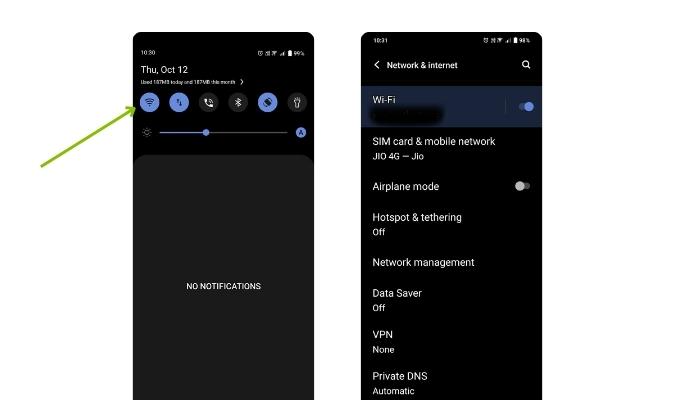
2. Turn Airplane Mode On and Off
Some people swear this is one of the quickest fixes for establishing a solid connection so your calls don’t drop. There are two ways you might go about it:
One, if you’re calling via cellular data, you may find that turning airplane mode on and then off again resets your connection with data services.
Two, if you’re calling via Wi-Fi, you may find that turning airplane mode on will help by disabling all of your device’s other signaling frequencies, which could be causing interference. Just make sure to turn on your Wi-Fi after you’ve turned on airplane mode.
How to Do It
Access your phone’s settings and look for the Airplane Mode option. Activate and/or deactivate it to ensure your phone’s wireless connections are set how you want them. Or, use the shortcuts below:
On iOS, open the Control Center by swiping down from the top-right corner of the screen. Tap the Airplane Mode icon to enable and disable airplane mode.
On Android, swipe down from the top of your screen and tap the airplane icon to turn it on and off.
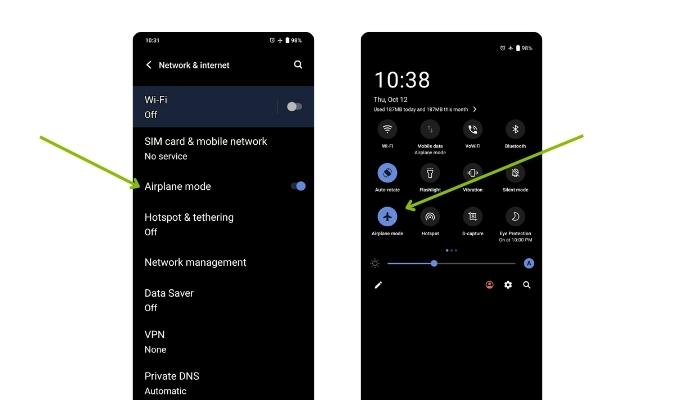
3. Close Background Apps
Running too many background apps can strain your phone’s resources, sometimes leading to dropped calls. Close background apps before making a call to improve your call’s quality and help avoid interference.
How to Do It
On iOS, swipe up from the bottom of the screen and pause in the middle. Then swipe left or right to see any open apps. Swipe away the preview of the app you want to close.
On Android, use the Recent Apps button to view running apps. Swipe up on the previews to close each app.
4. Move to a Better Location
The quality of your calls depends on your signal strength. If you’re in an area with a weak signal, try moving to a different location with better reception. Even a small shift in position can make a significant difference in your call quality.
How to Do It
To improve your cell signal, first check for areas with stronger signals on your phone, often represented by the number of bars in your phone’s top menu bar. If you’re indoors, move closer to your router if you’re using Wi-Fi calling, or head towards a window for better cellular reception.
If you’re still facing issues, step outside and look for open areas with improved signal strength. Be cautious about concrete and metal walls, as they can obstruct your phone’s signal.
5. Restart Your Phone
Restarting your phone may seem too simple to be effective, but it’s a quick fix that works wonders. Sometimes, temporary glitches or software hiccups can lead to call drops. A reboot refreshes your phone and can resolve these issues.
How to Do It
Press and hold the power button, and then select the option to power off. Wait a few seconds, turn it back on, and you’re ready to make calls with improved stability.
6. Update Your Phone
Outdated software may have bugs affecting your phone’s reliability—updating your phone can help. Just remember that you’ll often have to restart your phone after an update, so try this method when you have time to spare.
How to Do It
Check for software updates in your phone’s settings.
On iOS, go to Settings > Software Update.
On Android, you can find this option under Settings > System > Software Update.
Download and install any available updates to keep your phone running smoothly. Restart if prompted.
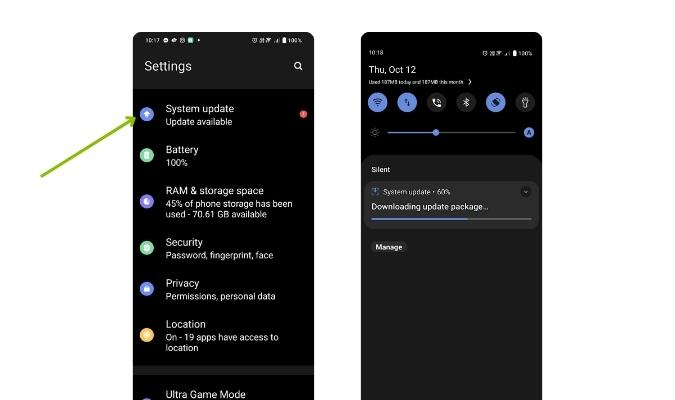
7. Remove Your Phone Case
Phone cases are designed to protect your device, but some particularly bulky or metallic cases can interfere with reception. If you notice that you have a weak signal or frequently experience call drops while using a phone case, try removing it and see if the quality improves.
Some cases may not have a significant impact, so this step is mostly relevant only if you’re experiencing connectivity issues.
8. Charge Your Phone
Low battery levels can also lead to dropped calls. That’s because your phone may prioritize saving power over maintaining a strong signal when its battery runs low.
How to Do It
Plug your phone into a charger or power source to ensure it has sufficient battery life. You can also carry a portable power bank for on-the-go charging, especially during important business calls.
9. Restart Your Router
If you’re making calls over Wi-Fi and experiencing issues, you might have a router problem. Over time, routers can accumulate data and experience blocks that affect your Wi-Fi signal’s stability. Restarting your router can help refresh its performance.
How to Do It
First, locate your router’s power button. Most routers have physical power buttons. Press the power button to turn off the router or unplug it from the power source.
Wait for at least 10 seconds before you turn it on again to give the router time to refresh. Then, allow it a few minutes to fully reboot. You’ll know it’s ready when the indicator lights stabilize.
It’s a good practice to restart your router periodically, especially if you use Wi-Fi frequently for calls. Consider doing this every few days or weeks to maintain a stable connection.
10. Use a VoIP Provider
Voice over Internet Protocol (VoIP) is a technology that allows voice calls and messaging over the internet. You might be familiar with personal VoIP services like Skype, Messenger, and FaceTime. Many businesses use dedicated VoIP services instead of landlines—or in addition to them.
VoIP services have advantages like high call quality, scalability, and cost savings—especially for businesses with strong internet connections. If you find that your calls continue to drop, you might look into getting a reliable VoIP provider to make sure you don’t miss those important meetings.
11. Switch to a Landline
Even though it’s convenient, mobile calling isn’t the best option for every scenario. Sometimes a good old-fashioned landline will do the trick, especially if you’re out of coverage area with no Wi-Fi. Though a relatively archaic alternative, landlines still work in some cases where modern tech doesn’t.
Why Dropped Calls Happen
When you initiate a call, your phone converts the dialed number into electrical signals, which traverse a network of switches and routers to establish a connection. Then, your voice is transformed into data packets, which travel through diverse paths like fiber optic cables and wireless networks.
Finally, the data reaches the recipient’s device, where it’s decoded back into voice. This process reverses as the call recipient responds and data transfer continues throughout the conversation.
Naturally, this lengthy cycle leaves room for errors. Network congestion, signal interference, echoes, and technical glitches can all affect call quality and lead to dropped calls. That’s why we recommend using a VoIP service with a robust internet connection for more dependable calls.














