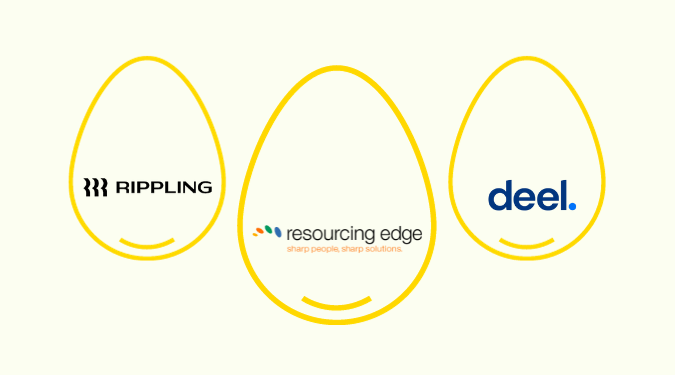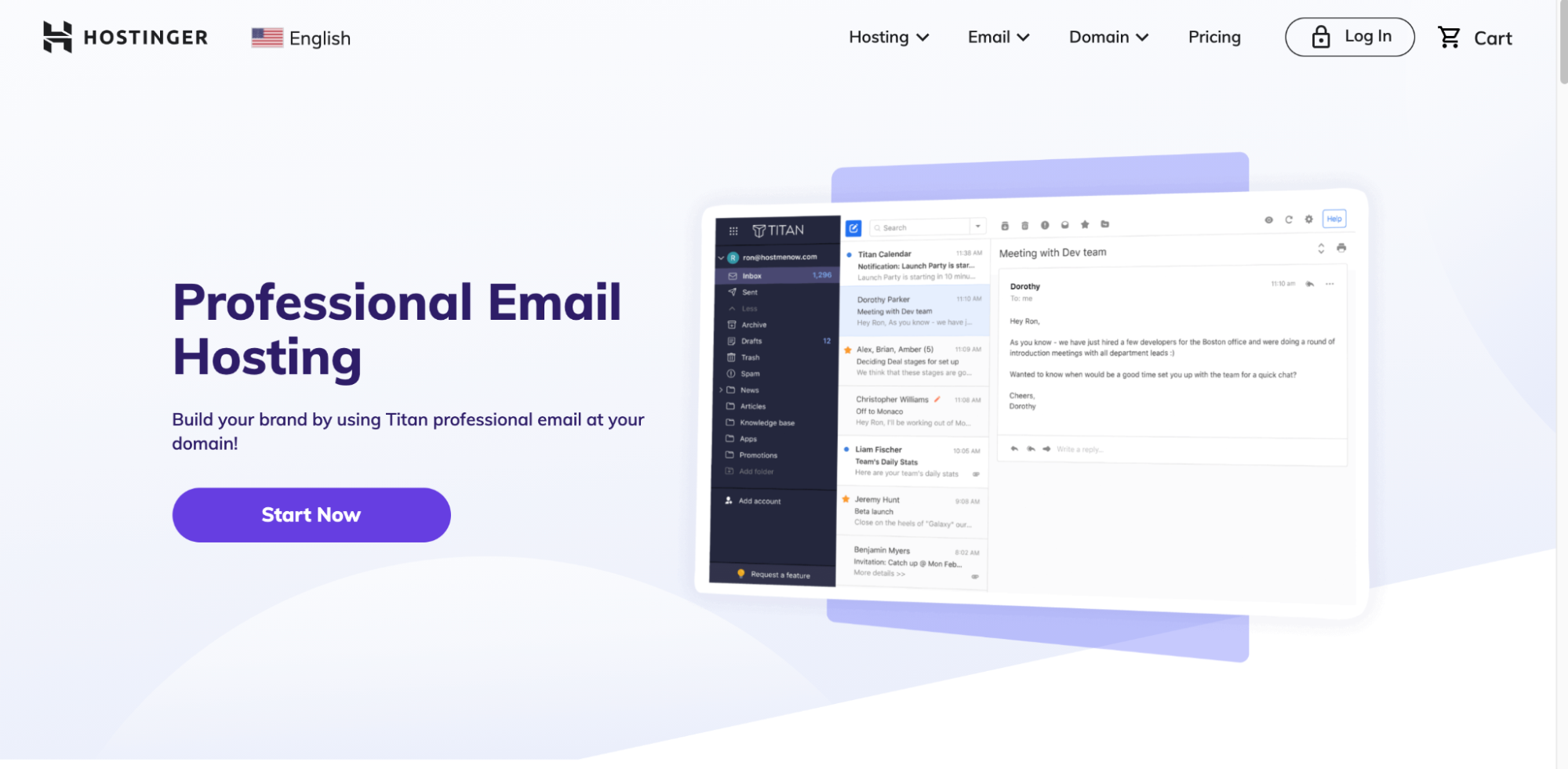Setting up a virtual phone system is easy—it takes just three steps and less than 15 minutes.
You don’t need to waste time comparing providers or setting detailed goals for your business. Simply sign up, and you can optimize everything else as you go.
What is a Virtual Phone System?
Virtual phone systems make it possible to make and receive calls over the internet instead of a physical landline. These cloud-based services keep users connected anywhere with internet access from their existing smartphones or computers.
This is the cheapest and fastest way to set up a business phone system, as it doesn’t require additional hardware or complex installations.
Virtual phone systems use VoIP (voice over internet protocol) technology, which converts phone calls into digital packets that travel through the internet. The best virtual phone systems often come with additional communication tools for business use, like video calls, SMS, team chat, online faxing, and more.
How to Set Up a Virtual Phone System (No Hardware Required)
Nextiva is our favorite way to set up a virtual phone system. You can sign up in minutes for less than $25 per month, and you won’t have to purchase any additional hardware.
Nextiva’s entry-level plan has everything you need, including unlimited voice and video calling, toll-free numbers, voicemail, unlimited internet fax, team chat, and so much more. Whether you need a phone system to support remote work, hybrid work, traditional office environments, or something in between, Nextiva makes it easy to get started and onboard your entire team.
For the purpose of this guide, we’ll walk you through the steps of setting up a virtual phone system with Nextiva. But the process is essentially the same, no matter what business phone provider you choose.
Step 1 — Create a Virtual Phone Number
Head to Nextiva’s website and sign up for an account. You can do this from the home page, pricing page, virtual phone number page, or any of the product pages.
After filling out some basic details about yourself and your business, you’ll be prompted to create your virtual phone number. A virtual phone number comes free with your Nextiva account, so you won’t have to worry about incurring extra costs.
There are three types of virtual phone numbers to choose from:
- Local: Phone number with an area code in your state
- Toll-free: Three-digit prefixes (800, 888, 877, etc.), free for dialers calling long-distance
- Vanity: Spells out a word or phrase, like 1-800-FLOWERS
For the vast majority of businesses, starting with a local number makes the most sense. You can always add toll-free numbers or get additional phone numbers in different local areas down the road.

Alternatively, if you already have a business phone number that you want to keep, you can port it over to Nextiva for free.
Do NOT cancel your existing plan until you’ve successfully ported the number. You need to sign up for Nextiva first, and you begin the transfer process by submitting an online form via your admin dashboard.
Only the person who owns the existing phone number and is listed on the bill can submit this form.
To initiate the number porting process with Nextiva, click Communication on the left side of your admin screen, and then select Phone System.

Click Number Transfer, and then Start Transfer.
Fill out the required forms, and Nextiva will take care of the rest.
Step 2 — Configure Your System Settings—Greetings, Extensions, IVR
By now, your number is already live and ready to use. But there are a few things you should set up before placing calls or posting your number online.
This will only take about five or ten minutes.
Start by setting up your voicemail. From your admin page, click Voicemail.
Make sure the toggle switch is enabled at the top right of your screen, which turns your voicemail on. Then you can record a custom greeting, set your voicemail PIN, and decide how many rings you want before callers are sent to voicemail.

You should also set up extensions—either to other users or departments (like sales or support).
All of this can be managed under Voice Setup or Voice Settings.
For now, you can start with just one extension to keep things simple. Then you’ll know how to add more as you onboard new users later on.

One cool feature here is the ability to forward calls to another phone number if the extension dialed is unreachable. Your own number is a good option for now, but you can change it at any time.
Next, set up your business hours. This ensures you won’t be bothered by calls after hours, weekends, or holidays (unless you want to). You can decide whether to automatically forward after-hours calls to voicemail or an emergency line.
From Voice Settings, click Add new hours and then set your desired schedule.

You’ll have the ability to configure unique options for every user or extension if you want them to be different.
If you stop here and want to start using your phone system, you’ll be fine. But we also recommend setting up a call flow. It takes an extra few minutes and ensures that calls are always routed to the right user, team, or extension.
From your admin page, go to Communications > Phone Systems > Call Flows.
It’s a visual flow builder that’s pretty straightforward. Just add your desired action for each scenario. Here’s an example of what a pretty standard call flow looks like:

If you want to take this one step further, you can set up Nextiva’s Advanced IVR.
This integrates things like voice commands and text-to-speech into the call flow. So when someone calls your business, they can be greeted by a virtual agent and then say things like “Make a payment” or “Speak to billing” to be routed appropriately. To learn more about IVR and other advanced features, check out our full Nextiva review.
Lastly, do a quick one or two-minute scan of your Voice Settings to ensure everything looks good.
Again, you can always come back here next week or next month to make additional changes and further optimize your process. So don’t overthink this too much.
Step 3 — Place (and Receive) Your First Virtual Phone Calls
Your virtual phone system is officially set up. Now you just need to test it to ensure everything is working.
Test it from both your mobile and desktop devices, dialing outbound calls and receiving inbound calls from each.
From your computer, you can either access the web-based version of Nextiva or download the software to your device. The Nextiva app for Mac or Windows will ultimately provide you with the best user experience. But using your web browser is fine for now.
From your phone, you’ll need to download the Nextiva mobile app for iOS or Android.
Outbound dialing is the same from both platforms. Simply click the Phone icon and then the Plus (+) button. Then dial a number or select a number from your contact list.

Then test your incoming calls and answer from both devices.
You can answer the call first, but you’ll also want to decline a call or let it go to voicemail. This is the best way to test if your voicemail and call flows are working properly.
Next Steps: Observe, Optimize, and Train
Your virtual phone system is completely set up and likely 90% where you want it to be. But you can tweak the remaining 10% in the coming weeks or months by making small changes.
The most important thing to keep an eye on is your call quality:
- Are there delays between when you speak and when the caller hears you or vice versa? This is a sign of call lag. If you suffer from this, get your provider’s support team on the phone ASAP so you can optimize your VoIP network.
- Are there crackling sounds or feedback? Are voices cutting in and out? Is the phone echoing? If callers can’t be heard or they can’t hear you, your customer’s experience will suffer.
- Are calls dropping? Are they taking longer to connect after you make a call to your phone number? Run a speed test on your internet and troubleshoot your connectivity.
You should also make sure your staff is properly trained on how to use your virtual phone system.
You can set up a video call, walking your staff through all the features you want them to be proficient in.
In our experience, it’s best to be thorough. Make sure your staff is comfortable with all the features you want them to know. Get their feedback. Many people can be intimidated by learning new software but won’t speak up when they don’t understand how something works.
Do your best to make sure new and current employees feel comfortable expressing their concerns. Show your team how to find the provider’s knowledge base if you don’t have a tech support team. Make sure everyone makes and takes some mock calls and performs actions in the platform utilizing crucial features. This is a great way to ensure your team’s success and happiness when moving to a new virtual phone system.
Sign up now to get started with Nextiva today—and you’re just 15 minutes away from deploying your virtual phone system.