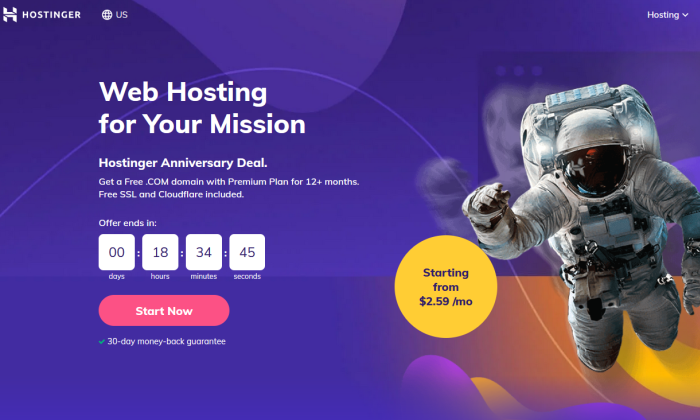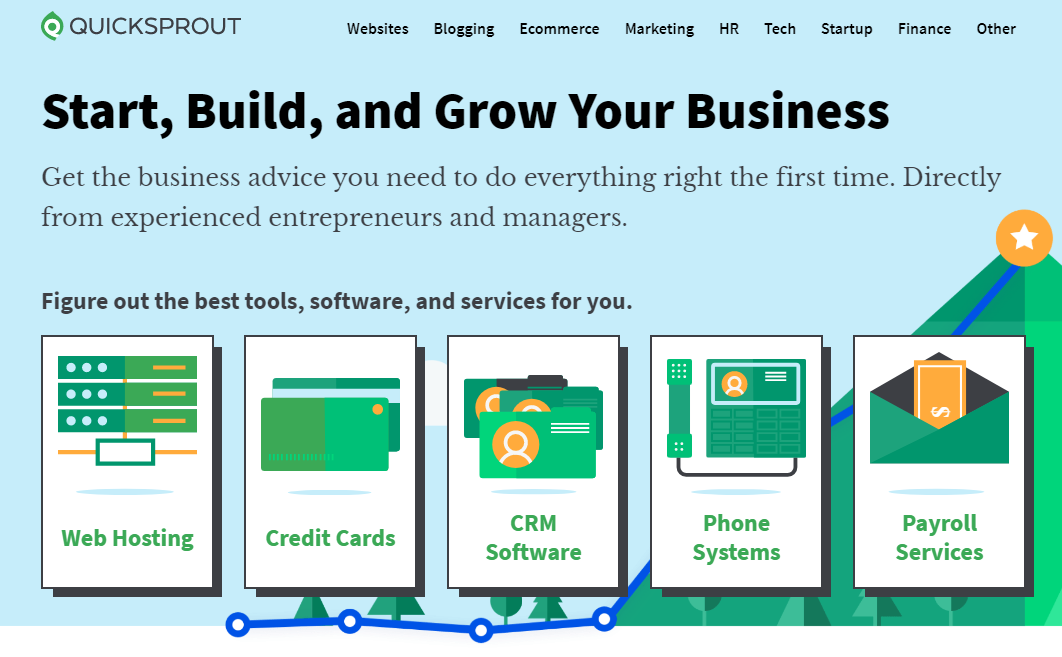If you’re looking for a platform where you want to build your website, WordPress is one of the best in the business.
Not only is it free—yes, free!—but it’s also one of the most robust website builders you’ll find.
From customization options to its easy-to-use dashboard, it’s like having a web designer in your back pocket.
But WordPress is not everyone’s cup of tea, especially for people who want a simple, straight-out-of-the-box web design setup.
I’ve used and tested dozens of other website builders to give me an overview of what the best options include. Interested in learning how WordPress stacks up? This review has the lowdown.
Compare WordPress to the Best Website Builders
The best website builder for you generally depends on how easy you want the whole process to be. Do you want a builder that does most of the work for you? Or, are you willing to put in some work to get the precise look and setup you want?
If the latter, WordPress might be right up your alley. In fact, the control I have over my site while still keeping the back end clean and simple is one of the many reasons I love using WordPress.
I also appreciate its responsiveness across all platforms and its adaptability to your needs. You can literally build any type of website on WordPress, from a magazine site to a web portal and everything in between.
But if you have zero coding experience and want a true builder that lets you build a site from the ground up without ever diving into code, you’re not going to find that with WordPress.
Instead, Wix might be a better option for you. Whether you have no design experience or simply want an easy and quick website setup, Wix can handle it. Answer a few questions and Wix will build your site for you. From there, you can customize away.
WordPress: The Good and the Bad
The Good
Product Design and Functionality
When you use a website builder, you obviously hope to have a final product that looks and behaves how you expect. Otherwise, the builder didn’t live up to its job.
WordPress is superb in this area—that is, if you know how to use it to get your theme working properly. Theme tweaking can take some time to get used to, especially without a website builder plugin, like Elementor or Beaver installed. But once you make it happen, you’ll have a fully functional site and professional design.
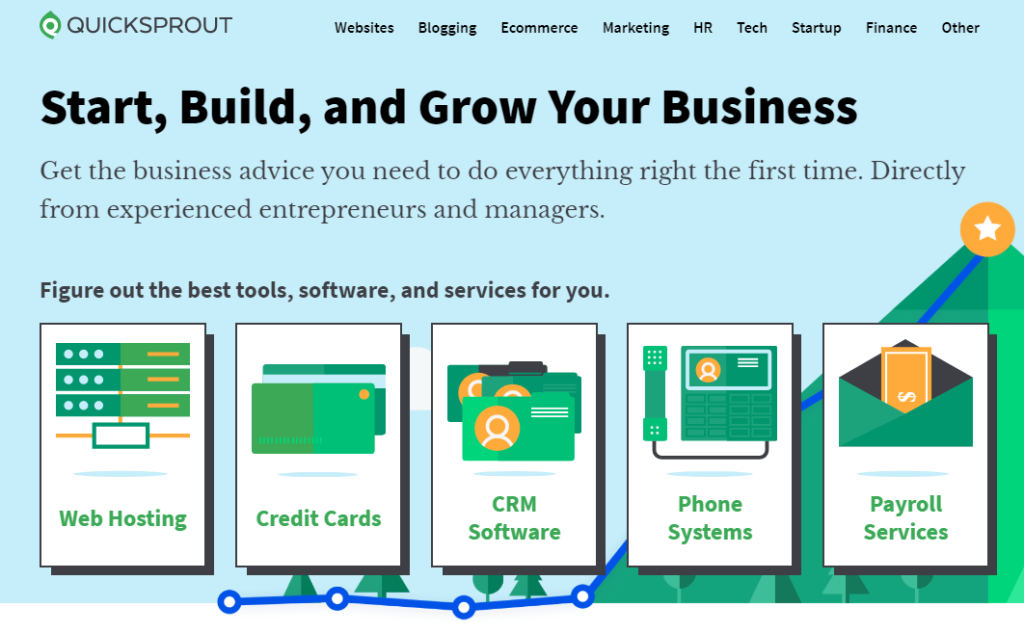
As an example, QuickSprout is built on WordPress
You can also add functionality to your site in just about any way you want. Need an ecommerce site? Plugins like WooCommerce allow you to add a shop, collect payments, and organize your products. Want to add pop-up forms for email marketing campaigns? Constant Contact and similar plugins help you build a list and collect email addresses from visitors.
Best of all, you can manage everything from your WordPress dashboard, whether you need to change your menu navigation or make a quick theme edit.
Dashboard
The WordPress Dashboard hosts the back end of your site. This is where you’ll add plugins, publish posts, change settings, add pages, edit your navigation menus, and more. It essentially holds all the stuff your visitors don’t need to worry about, but you do.
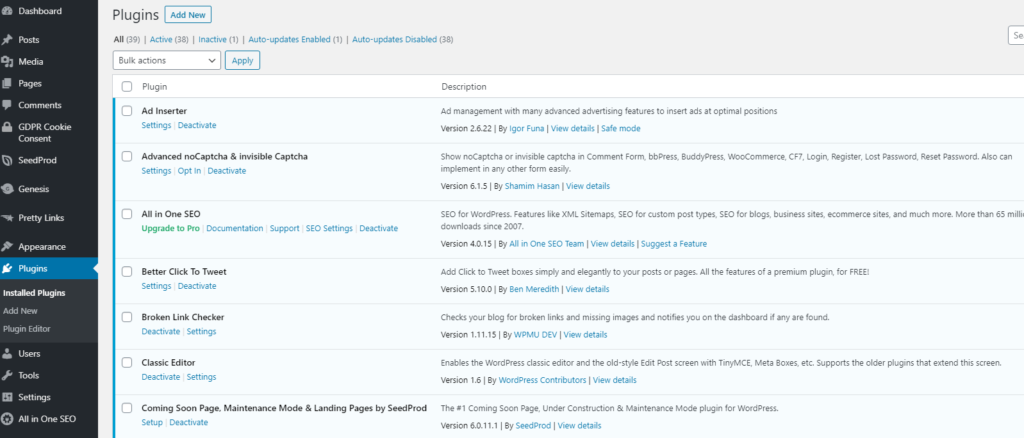
The WordPress Dashboard is extremely simple to use, even if you aren’t an experienced website designer or builder. On the left side of your screen, you’ll find navigation links to everything you’ll need to work with on your site, from monitoring comments to adding media.
As you add plugins, theme framework, and other tools to boost functionality, you’ll see spots for them on your dashboard, too. You can also add Dashboard widgets to enhance your Dashboard’s main overview with social media integrations, analytics, and more.
Right out of the box, WordPress has several default Dashboard widgets, including post activity, WordPress events and news, and a QuickDraft tool for adding new posts quickly.
Customizability
The customizability of WordPress extends far beyond themes, although a theme is the primary way you’ll tweak the look and feel of your site. But you’ll also have settings, plugins, menus, and widgets to help you get everything looking the way you want. There is absolutely no shortage of personalization in WordPress.
The settings are right in your WordPress Dashboard. This is where you’ll edit your general site settings, like your WordPress URL and site language, plus reading, writing, discussion, and privacy options. Everything is relatively self-explanatory here.
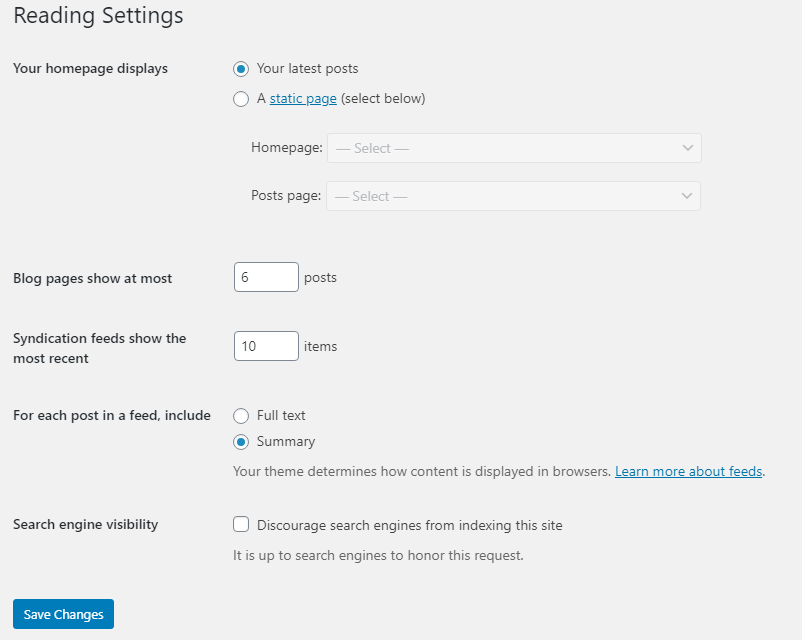
With menus, you’ll edit your site’s navigation. Appoint a primary menu and secondary menus, depending on how your theme is set up. Again, there are numerous ways to move menus and change links to help people move around your site.
Now, plugins and widgets are what will really change how your site works. Widgets allow you to customize your footer, sidebar, and other areas in which your theme allows widgets. Add your social media feeds, contact forms, search bars, and other widgets to increase functionality.
Plugins have multiple uses, from improving search engine optimization to adding image sliders for featured blog posts. You can add plugins and widgets through your Dashboard, either by browsing their libraries in WordPress or downloading them from a developer and installing their files.
Publishing Tools
Many people consider WordPress a blogging tool, and that’s probably because it was one of the first platforms of its kind, somewhat pioneering the content management system (CMS). WordPress offers incredibly easy page and post drafting, editing, and publishing straight from your Dashboard.
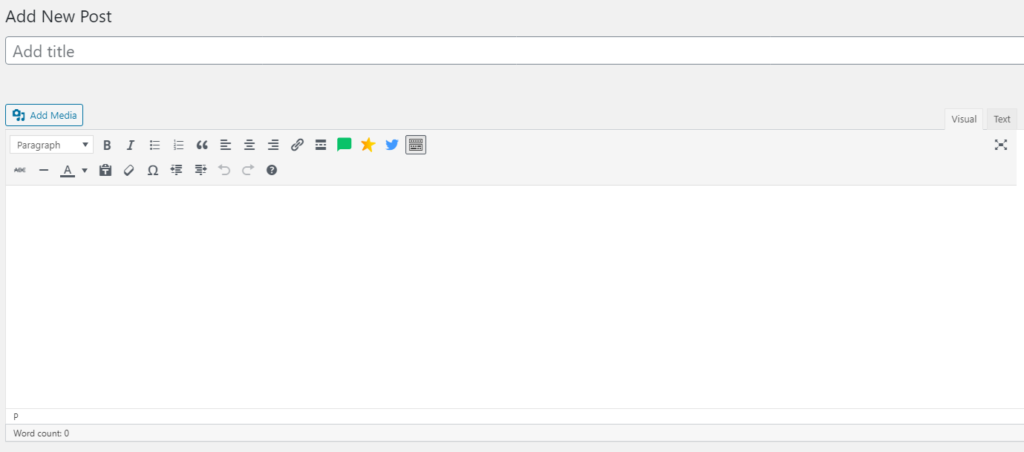
Manage post categories and tags, too, with separate links to these sections. They’ll help you categorize your posts to make them easier for visitors to find and let Google know more about your content. WordPress also has a bulk editing tool to manage the settings for multiple posts at once, like placing them in a specific category or moving them to the trash.
Other notable WordPress publishing features include:
- Managing contributors, editors, administrators, and other publishing roles
- Making posts private—including password protection—or public
- Revision history for all posts and pages
- Changing publishing dates and times when you update pages and posts
- Automatic archiving to use with a calendar or site archive
- Turning commenting on and off
- Switching between text and visual editing modes
- Formatting tools, including font colors, block quotes, numbered or bulleted lists, and headings
WordPress gives publishers the option to use its Classic editor or Gutenberg editor for publishing. The Classic editor is simple and familiar to most, but it’s also a little lackluster in terms of flexibility. Gutenberg takes a little getting used to, but its design lets you create blocks of content for a more visual experience of how your final post or page will look.
Although you will probably ultimately stick with one or the other, it’s still nice to have options.
Media Management
Keep your images, videos, files, and other media in one spot within WordPress with the Media Library. Upload media from the post or page editor or go straight to the Media Library to do it. Here, you can add alternative text, a title, a caption, and a description.
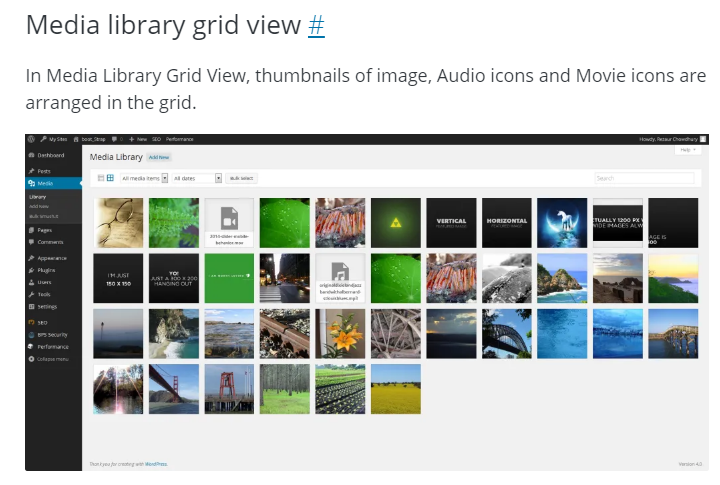
WordPress also has a simple, built-in image editor. Use it to crop, rotate, or flip an image. You can also scale down its size to save space, but you’ll need an additional plugin if you want to optimize images for speed.
SEO Optimization
WordPress comes with SEO-friendly features that make search engines happy. One of its most significant perks is its code, which is streamlined and clean—just what search engines love.
A WordPress site with nothing added to it should run extremely quickly and smoothly. But we all know that WordPress works its best when it’s functional, and that means plugins, themes, and widgets are necessities. Adding them can impact the speed and performance of your site, though, which may also impact SEO.
You’ll still need to stay on top of SEO best practices when you use WordPress. A plugin like Yoast SEO can help, but knowing how to create and position your content, use keywords, and get backlinks is going to ultimately set your site apart from others in Google. Keeping add-ons to a minimum and ensuring that they work well together is also critical for SEO.
Each time you change a theme or add a plugin, consider passing your site through a validation checker. WordPress recommends regular validation to detect potential issues in your site’s CSS and HTML. Here’s an example of how an HTML validation might look:
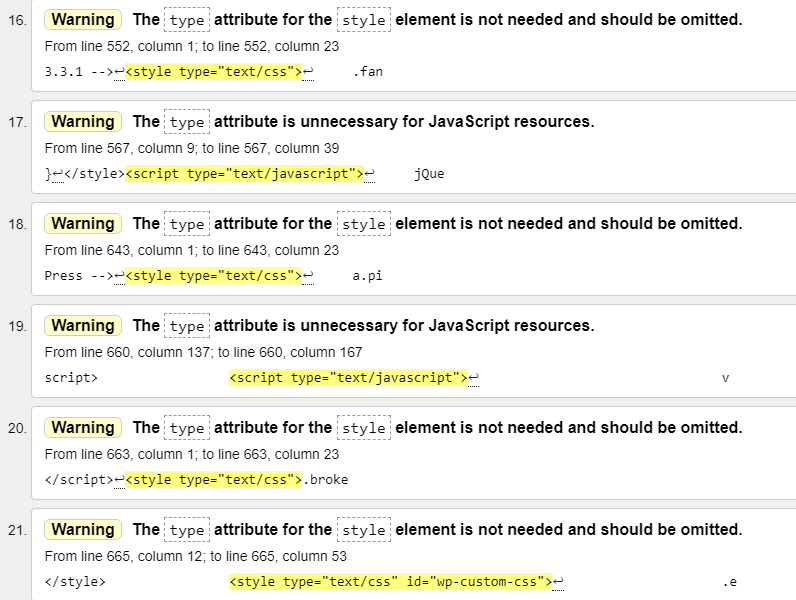
Security
WordPress implements several features to keep each site using its platform secure. For starters, it gives its core software regular updates and notifies users when an update is available. Keeping your software updated can prevent vulnerabilities that lead to hacking.
Your WordPress site will run background updates to prepare for security releases automatically. All you’ll need to do is click a link to begin the security update when you’re ready.
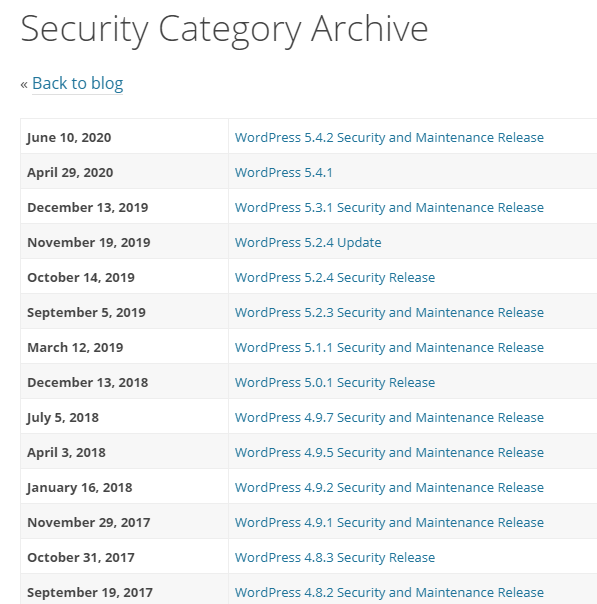
WordPress has a team of about 50 security experts responsible for continuously improving the platform’s security. The team works with other expert teams to ensure that WordPress operates seamlessly with the programming languages and other elements it relies on. There’s also a separate team that checks theme and plugin security.
Because you buy web hosting separately from WordPress, the bulk of your security relies on your web host. Website builders that roll everything into one might offer encryption and an SSL certificate for extra security. Wix is a fine example. Their hosting offers 99.98% uptime reliability (with extra features like automatic backups and safe storage of copies of your site data included) and their security measures meets the highest industry standards for both traditional websites and ecommerce stores.
The Bad
Ease of Use
Ease of use is two-fold when it comes to website builders.
First, there’s the ease of use of setting up your site and getting it to look the way you want. Second, there’s the ease of using your site daily, uploading and managing content, and doing what you need to do with it.
WordPress doesn’t excel with the first point. At least, not if you’re a beginner.
Sure, WordPress comes with a starter theme to get you going. But it’s unlikely that you’ll want to use it out of the box without customizing it.
As an example, WordPress currently comes with Twenty Twenty One:
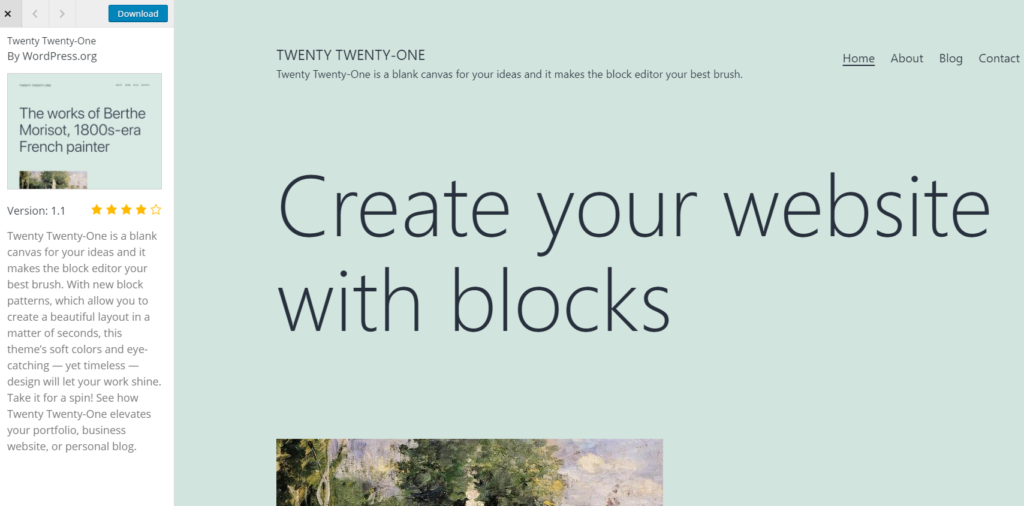
Unless you want your site to look exactly like this, you’ll need to customize it. And that’s where things get tricky for people who are new to website building or who want a simple setup
WordPress does have a learning curve as far as working with themes. You’ll need to dig into some code to configure your theme how you want or download a plugin that can help you build your site. Either way, it’s not the easiest process when you’re just starting out.
Wix, and Squarespace are better options for this, as they each allow you to move elements where you want them using a visual editor.
For regular usage of your site, WordPress is easier to figure out. Its dashboard keeps everything organized on the back end, so you can update pages, publish posts, add plugins, and complete other behind-the-scenes tasks in a few clicks. But the setup itself makes WordPress’s ease of use less than optimal.
Customer Support
Reliable website builder customer support is imperative when you have a question or something goes wrong as you build or edit your site. WordPress provides help in several ways, but assistance from a dedicated support team isn’t one of them.
Instead, WordPress users can browse through community-supported forums and the WordPress support database. Granted, these resources offer a lot of information for common and uncommon problems you might encounter. But if you’re looking for personalized, back-and-forth support to get your site set up, you might not get it from these support methods.
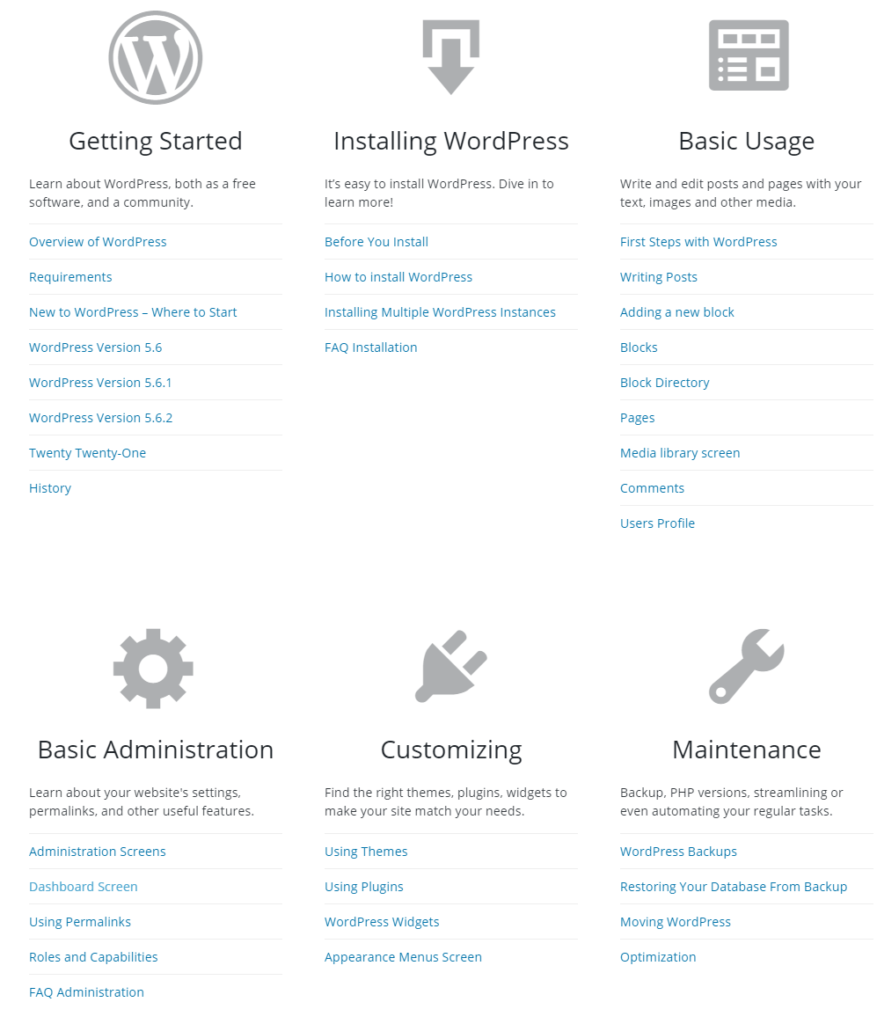
WordPress support database
Wix is like WordPress, offering a 24/7 help center with in-depth tutorials and answers. If you need more one-on-one assistance, try Squarespace, which connects you to more help with an expert when you need it.
Theme Support
Most website builders include hundreds of themes to start building your website on. WordPress usually comes with just one, but that doesn’t mean that’s what you’re limited to using.
In fact, there are virtually endless themes available for WordPress from skilled developers all over the internet. Finding a new free or paid theme for your site is as simple as browsing the WordPress theme library from your Dashboard or conducting a quick Google search. You’ll never have a shortage of incredible WordPress themes to choose from.
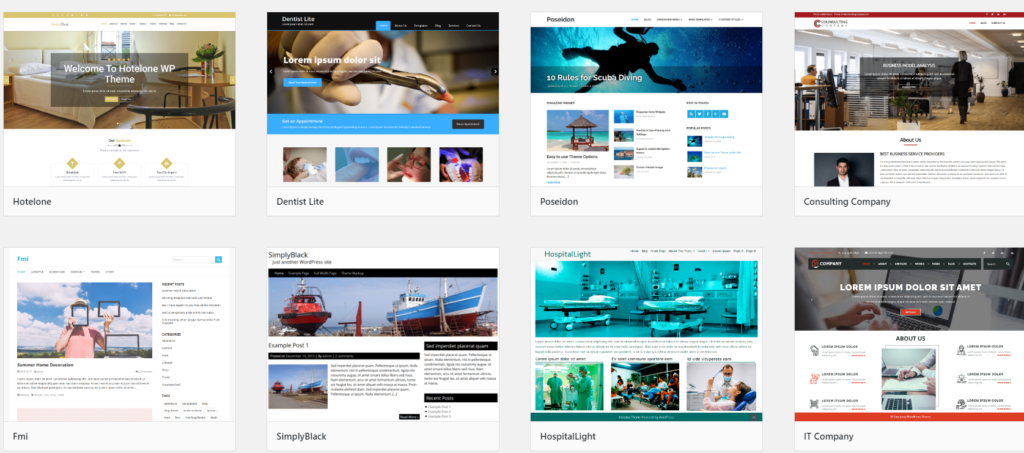
WordPress theme library
As for getting support for your theme, you’ll need to rely on the theme’s developer. The WordPress community won’t provide support for individual themes, unless it’s one of the included WordPress themes, like Twenty Twenty One. Look for developer contact information or a support database to get help with setting up and editing your theme.
WordPress Pricing And Options
WordPress’s prices won’t break the bank. The WordPress platform is 100% free to install, use, update, and tweak to your needs. Unfortunately, your website builder isn’t the only cost that goes along with your website.
While other website builders, like Wix and Squarespace, roll all the costs of the platform, your hosting, and your domain into one convenient price, you’ll need to buy anything outside of the WordPress platform separately. WordPress isn’t technically free when you consider your other necessary costs.
Still, you can have an affordable website on WordPress when you choose the right hosting company. I strongly recommend pairing WordPress with Bluehost, which has dedicated WordPress hosting plans. Bluehost designs its WordPress plans to be fully optimized for WordPress sites with free and simple installations, updates, and security.
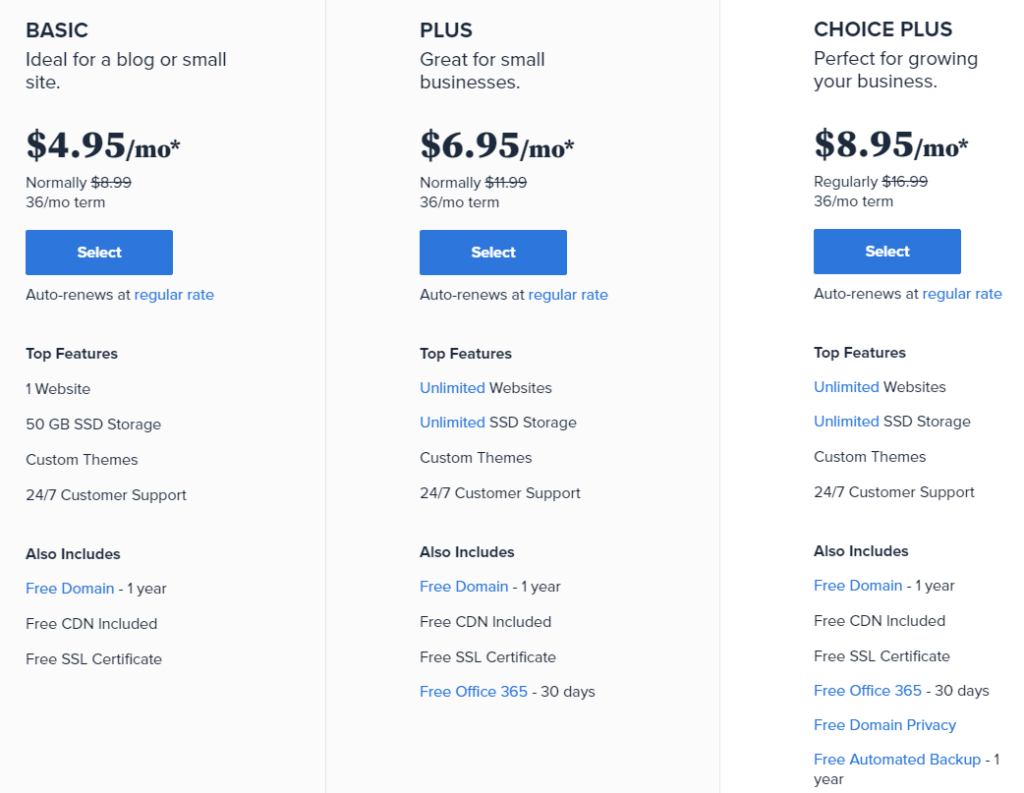
Bluehost even offers 24/7 support, so if something does go wrong with your WordPress installation, you can rely on Bluehost’s support to help.
Comparing The Best Website Builders
If you have some website building and code experience, WordPress can give you endless flexibility to create the site you want. Open source coding lets you see everything that goes into making your site what it is. An in-depth knowledge base and support forums assist WordPress users with just about any task on the platform.
But WordPress isn’t for complete beginners who might find themselves overwhelmed with options for content creation and theme customization, plus figuring out what plugins are necessary for their site.
We’ve spent a lot of time reviewing website builders to highlight the best ones. If WordPress feels too difficult or you just want to learn more about other available site builder options, check out our review of the best website builders. We’ve even included a summary of our top picks below: